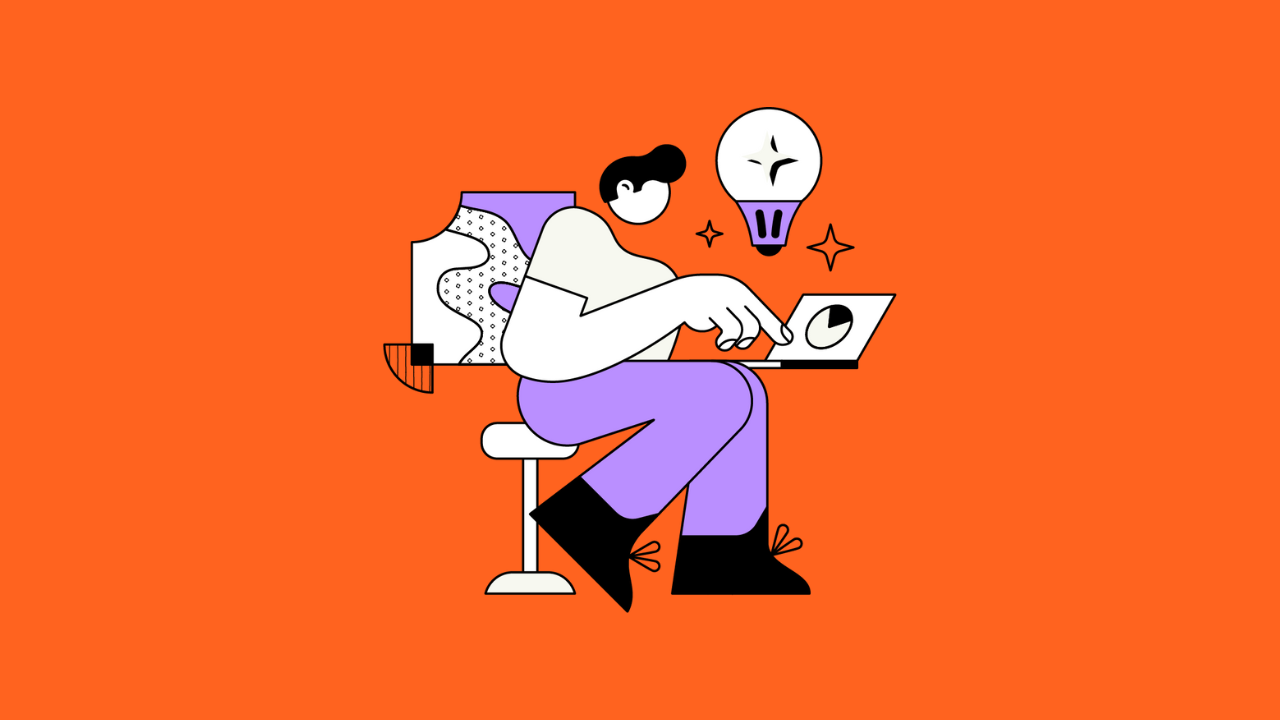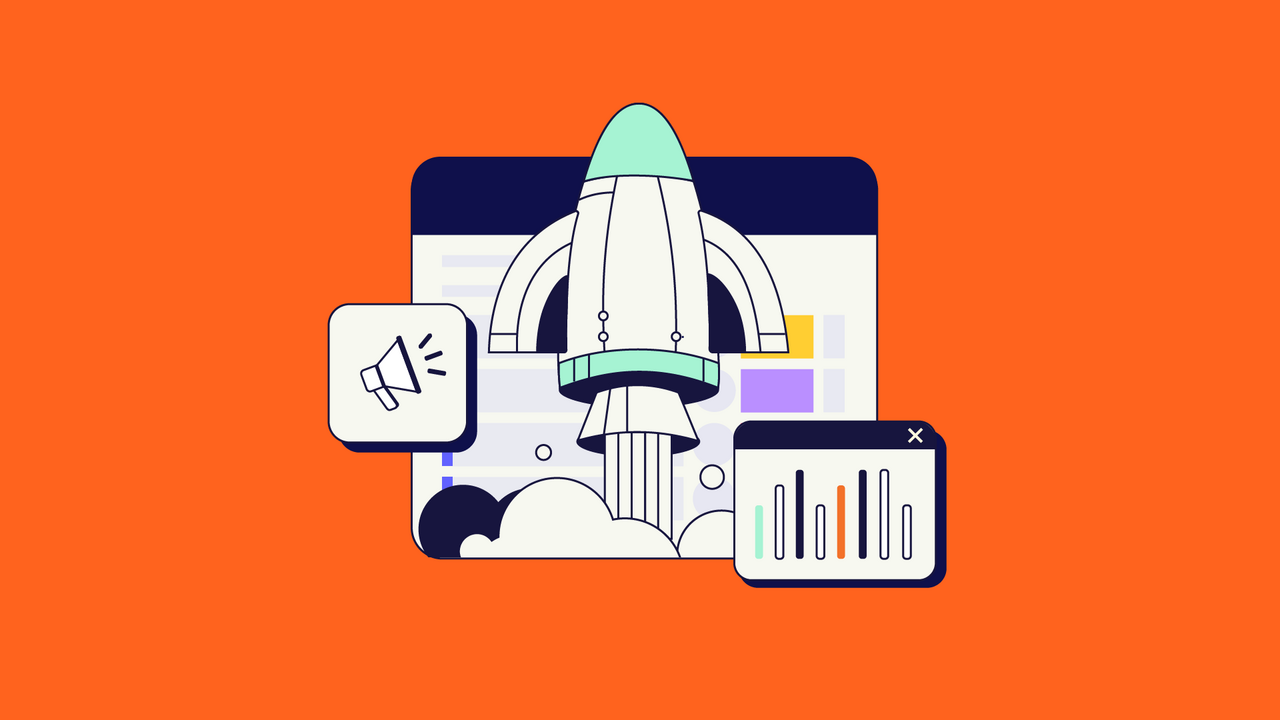Jira is a popular choice for software development teams and doesn’t need an introduction. But what you probably haven’t explored is whether we can use Jira for non-software projects and teams. And if yes, then how?
Well, the answer to the first part of your question is yes. Jira can effortlessly be used by non-software teams too. It’s because it organizes any kind of work in simple, easy-to-follow issues and tracks them across workflows so that all the members of the team are on the same page. In essence, this is what any team needs, right?
But the primary question still remains. How can you use Jira for non-software teams? This guide will help you unfold the benefits that Jira can bring to non-software teams and how you can implement it for them.
A preview of what you’ll read in this blog post:
- Is Jira for Me?
- Jira Basics for Non-Software Projects
- Why Use Jira for Non-Software Projects
- How to Manage Non-Software Projects in Jira Like a Pro
- Popular Jira integrations and add-ons
Is Jira for Me?
Before we move on to the how part of our question, let’s explore the who part of it.
Jira finds its ancestry in software development, but that doesn’t mean it can’t be used by non-software teams to manage their projects. Speaking of which, you might already have 10 different tools for them in your company. So why not explore Jira? It can help you let go of these cluttered tools and have everything in one place. Using it you will be able to effectively monitor all your processes, workflows, and approvals with just a click, in a single environment instead of having to switch between different applications all the time.
But you already know Jira comes in the “Agile” flavor, and when you hear the word agile, there is an instant voice in your head that goes – “software”. But is agile really limited to IT anymore? If you are a marketing or a PR agency, an HR firm, can you do Agile there? Definitely yes. The benefits of agile have helped it gain a stronghold in IT, but it’s slowly permeating into non-software teams as well. This is because most teams – software or non-software at their core – work in a similar fashion.
Simply put, both Jira and agile are great for any team that needs to collaborate and work together on issues in an iterative manner.
Here are a few examples of Jira users for business teams.
Marketing and Sales You have a new product launch and need to flag a campaign for it. Here, Jira can be used to effectively communicate copy outlines/ drafts to the writer, design requirements to the designer, and tag the finished project to be approved by the marketing manager. Choose workflows that best suit your team.

Compliance Trading, legal, and financial firms, or even small businesses, need accurate issues to be tracked in workflows. Whether your compliance team requires documentation or you’re being audited, whatever is your case, Jira can help.
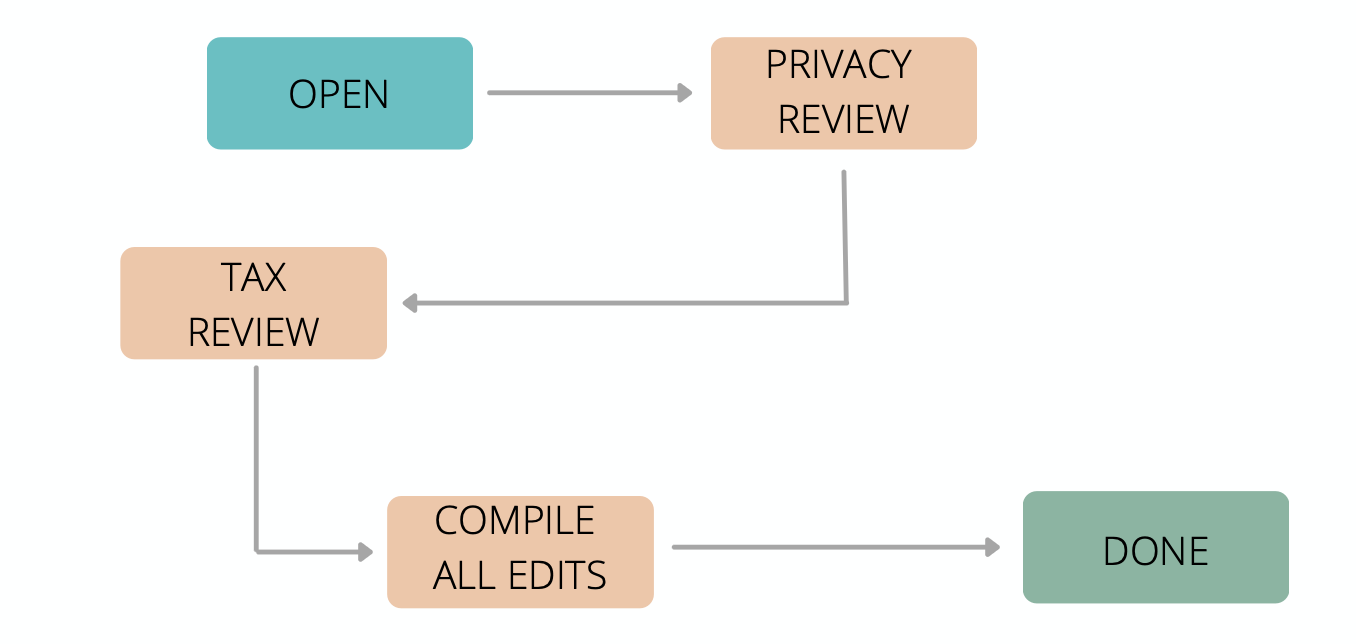
Human resources Though viewed as a very static, change-aversive department, you can use Jira to handle your HR work effortlessly. There is so much you can already envision to do using Jira like recruitment, onboarding, promotions, offboarding, etc, each having its own unique workflows.

Remote companies and teams Covid-19 has surely changed the way businesses operate nowadays, so if you have an entirely remote team, Jira’s organizational abilities will come in handy. It will help you maintain a central repository of all tasks handled by your team members sitting at different locations. All this while, appreciating a variety of monitoring features Jira brings along to keep track of your daily work.
Jira Basics for Non-Software Projects
Now let’s gather a few basics around Jira and non-software projects.
So how have you worked till now?
It’s common in business nowadays to have different teams working together on the same objectives. Maybe your marketing team needs a new chatbot application. They will need to collaborate with the development and design team. They both might even be distributed around the world.
Consider that every such team has its own poster board with post-it notes to keep track of their daily activities. Imagine individuals in such different teams having to move a post-it from TO DO-> IN PROGRESS (for a task they have taken up to work on). Now imagine this coupled with different teams having to move the same post-it on their poster boards too. To keep them aligned, of course. It is just archaic, frustrating, and even kind of hilarious.
Jira is this process of post-it notes and poster boards that look like an application.

So how does all of this translate?
In Jira,
- The poster board becomes either the Kanban or the Scrum board.
- A board displays Jira issues – tasks, user stories, work items to be done.
- Post-it notes become the issues that move through the workflow.
There are 2 agile boards in Jira – Scrum and Kanban. We will explore them in the coming sections.
Jira Products
So, we just saw that Jira will translate into an application to meet the needs of both business and technical teams. It involves tracking, collaborating, and monitoring the progress of such teams.
As such it comes in 3 versions- Jira Work Management, Jira Software, and Jira Service Management
- Jira Software is the most popular out of the three and is widely used for managing software projects following agile principles.
- Jira Service Management enables Dev, IT Ops, and business teams to collaborate at high-velocity, so they respond to changes and deliver faster customer and employee services.
- Jira Work Management is the latest out of the 3 and is specially designed for non-software teams like Marketing, HR, operations, and the like.
Jira Software comes in both Kanban and Scrum boards, so it’s the most popular choice for both software and non-software teams. Jira Work Management comes with many features, specifically designed according to the use case. For instance, for business teams, it has Lists, Calendars, Timelines, Forms, and many other useful features.
Having seen how Jira can be a good fit for non-software teams, it’s time we understand what benefits it proposes to serve.
Why Use Jira for Non-Software Projects
Jira has gained popularity as an issue tracking and project management application. So you spend more time completing your work than managing it.
But what are the features that make it so attractive?
It allows you to:
Create projects to keep work organized
- All work in Jira is organized into projects. They are perfect for grouping similar tasks – called “issues” under one umbrella.
- You can group issues by the team, business unit, product, or stream of work. For instance, if you group them by teams, then you can have a separate marketing project, HR project, and legal project.
- Each project can contain anything from a few issues on sales leads to hundreds of issues for developing a chatbot application for marketing.
- Jira also comes with many diverse business templates that you can choose from depending on your project type. E.g: There are templates for Marketing, Human Resources, Finance, Operations, Legal, Sales, etc.
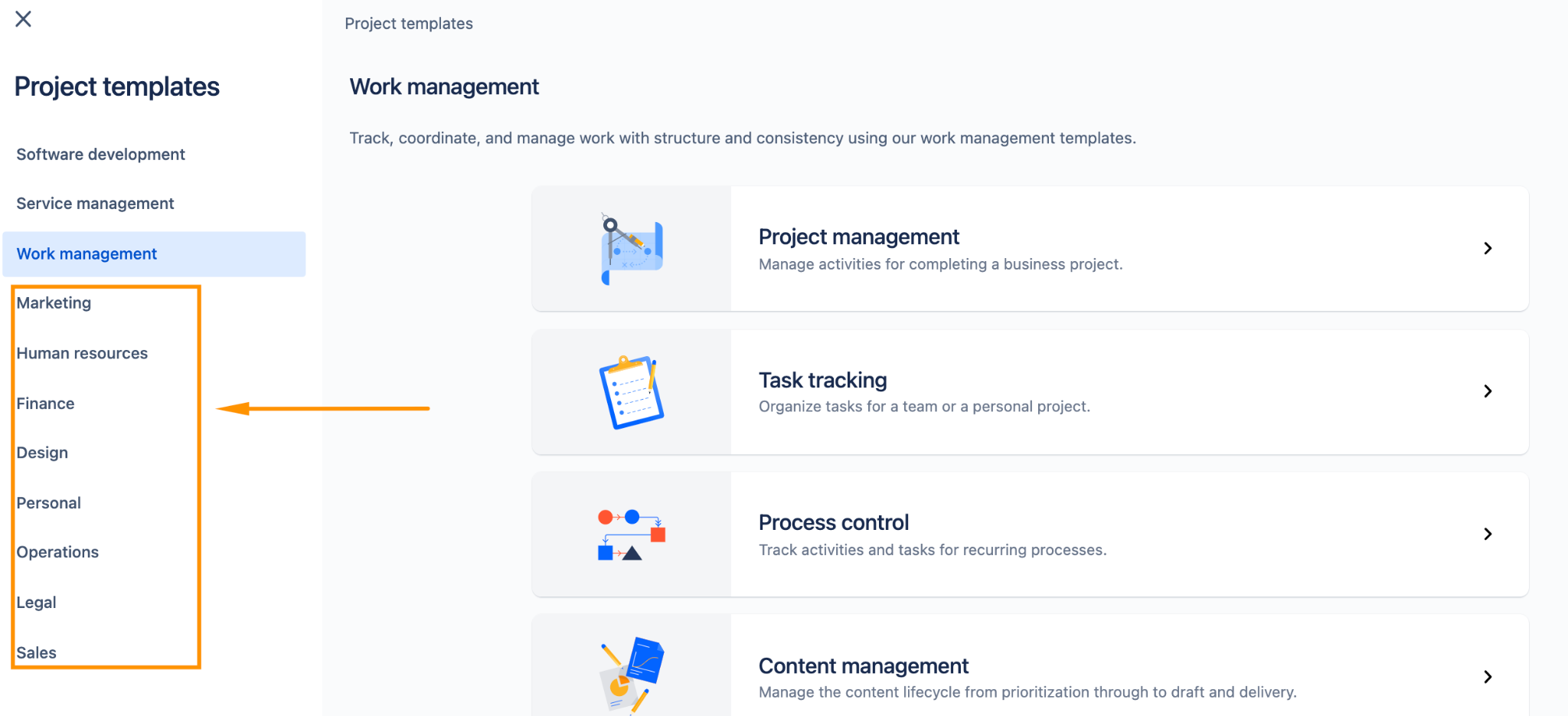
- You can add team members to your projects to help you move forward. You can do this by inviting them through emails.
- While adding team members, it’s important to consider what permissions they will have while working on the project. Can everyone create issues? What about editing workflows? You can easily set permissions by modifying the “Permission Schemes” under “Settings”. For instance, in HR you must set proper permissions for browsing the project because you need to handle sensitive information like CVs, phone numbers, GDPR, etc.
Be a little more agile with Boards
Boards in Jira are a great way to visualize your work and get a detailed picture of your current status. It displays issues in the form of cards and allows them to navigate back and forth.
Jira primarily comes in 2 types of boards- Scrum and Kanban.
Scrum boards are centered around sprints – a small interval (typically 1-4 weeks) for completing a set goal, while Kanban Boards lack the formal structure of Scrum, focusing more on getting things done continuously over a period of time. There are, of course, benefits to both. Kanban offers greater flexibility and transparency, while Scrum provides more structure and definition. Most non-software teams opt for Kanban boards, but you can definitely make the call depending on your specific requirements.
You can customize your boards by rearranging or modifying columns, applying different built-in filters, and even prioritizing issues and moving them to the top/bottom of the stack.

Divide all your work into issues
Issues are a single atomic unit of work in Jira. Together they make up a project. Each issue is a discrete doable task, which has a description, a summary, severity, and other relevant information in the form of fields. Every issue moves through a workflow, which talks more about its current status in the lifecycle – whether it’s IN PROGRESS or DONE.
Jira comes with many inbuilt issue types, like stories, tasks, bugs, epics, etc, but you can even create your own type. For example, in HR, you might have “Employee” and “Contractor” as issue types. You can then attach different fields to these issues – required salary, expected salary, type of contract, and so on.

Ensure smooth transition of work using workflows
Every team has its own definition of what stands as “Done” and how to get there.
In Jira, a workflow is a digital board that has different issues under statuses and how they transition across it. As you progress with your work, team members can access the most relevant and accurate information anytime, anywhere.
Jira comes with some default workflows depending on the project you choose, but you can even build your own unique, “perfect-fit-for-your-team” workflow. The flexibility of workflows makes them very valuable for project management.
A typical onboarding workflow for HR might look something like this.

Keep everyone on the same page using Roadmaps
A Roadmap is a very important document that a team builds. It ensures that everyone working on a project understands the status of the work and is aligned with the set priorities. But sometimes they become an inconvenience because they are often created in spreadsheets and slide decks, taking enormous amounts of time and effort. So they frequently fall by the wayside. People then prefer to manually update the status via emails and meetings.
Part of this overhead of roadmaps increases when you need to align your work within it. Using Jira, building and managing a roadmap is a cakewalk. It even helps address some of your pain by allowing teams to directly attach stories and tasks in their Jira project to the actual work on their roadmap.

It’s optimized for simplicity and can be created with just a couple of clicks. You can even create new roadmap items (epics) inline. You can break down work into smaller tasks right from within the epic. As the scope of your work changes, you can adjust your timeline and its priority by a simple drag and drop.
To learn more about Roadmaps click here
Uncover valuable insights with the help of Reports and Dashboards.
Reports are very useful to effectively track and monitor ongoing projects. They help you see how resources are allocated and assess where work stands at a glance. Jira’s reporting feature gives you valuable real-time insights into your team’s performance, making it easier to meet deadlines, adjust workloads and improve efficiency.

Jira also has Dashboards, which are screens that you can customize to display information using gadgets. Gadgets help you see different metrics in customized formats like calendars or heat maps.
Now that you have set your sights on Jira for managing your work, it’s time you create your first project.
How to Manage Non-Software Projects in Jira Like a Pro
Use Case
Having been a marketeer for too long, I had made my peace with Sharepoint, One Note, Excel Spreadsheets, and the like. But it’s safe to say that I experienced a paradigm shift when I looked at my first Kanban board.
There is just so much a marketing team can do in Jira – managing email marketing, social media marketing, product marketing, creatives, content, and PR.
For the purpose of our document, we are going to consider a simple marketing activity and see how it can be managed using Jira.
Say you are hosting a webinar next month. For this, you will log in to Jira, create a new roadmap for the webinar, add issues, provide some additional information, and bingo – sky’s the limit. But wait! There are a lot of other things you have left out.
Let’s start by:
Creating a project
Jira provides a huge range of business-focused templates that you can choose from depending on whether you are using it for Marketing or for HR or anything else.
After logging in to Jira, it’s pretty straightforward to create a project, the steps for which are shown below. We are choosing the Kanban board (Jira Software) for our use case.

Customizing your board
The first thing you see when you create a project is the “Board”.
The Jira board you chose in the 1st step is set up in a default Kanban style and the workflows are dictated by the template you choose. A board displays issues from one or more projects and visually represents a team’s workflow.
How you customize the board and set-up columns in Scrum or Kanban templates depends on which project type you choose – the team-managed (directly from the board) or company-managed (in Board settings). You can easily rearrange, change, add or delete columns depending on the kind of workflow you desire. Here’s how.

For our use case we will stick to this workflow: TO DO > IN PROGRESS > REVIEW> DONE.
Here is a resource to help you get started.
Creating a roadmap
It’s advised to set a roadmap for your activities, to have a holistic view of where you stand in your project endeavor. They work as a guide for defining your priorities and keeping your team aligned.
For our case, we are creating a roadmap and defining epics like – host a webinar next month, publish a white paper, and prepare brand guidelines.
An epic is a large body of work that can then be broken down into smaller tasks. These tasks are “stories” or “user stories”.
Upon creating an epic, you assign issues to it. This can be done in the following 2 ways:
- On the Roadmap tab – create issues in-line by clicking on “create a child issue” under the particular epic
- While creating an issue – you can specify to which epic an issue belongs
Here’s a quick glance at how to create roadmaps.

Note: Click here for your complete guide to Roadmaps
Creating issues
Once we have our board and roadmap set, we create issues. For each issue, choose the issue type, set a priority, give a description and summary.
Initially, all the issues you create will be under “TO DO” and they will transition across the board once you assign team members and start working on them.
In our example, we have a lot of tasks for hosting a webinar -setting up a landing page, sending out emails and internal notifications, scheduling speakers, writing a script, creating a presentation, and a lot more. Here’s how you create all of them. Don’t forget to assign all these issues under the “Host a webinar” Roadmap you created in Step 3. 
You can also create sub-tasks for issues, use web links in issues to add marketing assets, set up labels for them, and even link issues to one another.
Note: There is a tab on your project page where you can see all data related to your issues called “Issues and Filters”. There is a wide range of possibilities you can explore here. You can filter your issues based on many advanced filters and even use JQL(Jira Query Language). For an HR review, you need to find all the team members whose performance review is to be conducted in the next 14 days so that you can send out emails to them. You can simply add the following JQL: issue type = “Team Member” AND “Next Review” <=14d in the advanced filter tab, and Voila, your work’s done!
Inviting your team
It’s time to get the drums rolling! Once you have enough issues represented on your board, start by inviting the team members. You can do so by sending out invitations to them. Once done, you can assign specific issues to them based on their roles and responsibilities in the team. For instance, for our webinar, John is assigned the issue – write a script while Elaine reviews it. This issue can run back and forth between “REVIEW” and “IN PROGRESS” until the script stands “DONE”

Following your progress
Now that you have entered all your issues and added appropriate marketing assets wherever required, you can start managing your project. What should the team first work on? Where are we on writing scripts? Has Elena finished with the presentation?
A board lets you see where these tasks are in their lifecycle (“TO DO” / “IN PROGRESS” / “DONE”) at a glance. This allows you to make better decisions and see how much is in flight and what’s coming next.
You can even prioritize tasks, for example, sending “Prepare brand guidelines” from “IN PROGRESS” to “TO DO” and moving “Publish white paper” to the top of the lane.
Don’t forget to leave comments on issues so that everyone on the team can follow what’s going on. This creates a way of open collaboration instead of restricting communication via private emails.
Viewing team reports
Metrics is a touchy subject. But it doesn’t have to be. Tracking and sharing sound agile metrics help in reducing confusion and shines a light on the team’s progress and setbacks. Jira has a vast range of reports which will aid you to have a holistic view of your progress.
You can even customize your own dashboard to give you quick access to dynamic content from across your instance and can be displayed in whatever layout you like.
Following is an example of a marketing dashboard that includes a calendar, to make planning simpler, and a pie chart, to visualize what work is underway.

Popular Jira integrations and add-ons
Jira’s native project management capabilities can be enhanced further by using many useful add-ons. You can install them directly from the Atlassian Marketplace or by uploading plugin files.
The point here is that you can still run your business case just fine without the addons, but with them, it just makes your experience so much better.
Some of the popular ones are listed below.
EazyBI Reports and Charts: create reports, charts, and dashboard gadgets
Slack: app for team communication
BigGantt: visualize, plan and manage Jira issues on neat Gantt charts
Outlook: offers email integration with Jira
JMWE (Jira Misc workflow extensions): enhances customer experiences with advanced workflow configurations
Scriptrunner: Automate workflows and issues, improve UX with Groovy scripts and JQL
Tempo Timesheets: track time, create utilization reports and custom price tables for invoicing
Exalate: real-time bidirectional integration between Jira and other issue tracking systems
Table grid next generation: embed and structure information related to issues in tables
In addition to these addons, you can integrate Jira with Confluence – a standalone documentation app, which can serve as a central repository for all your documents and assets.
Bonus: See some examples of addons in action for HR teams here.
Adapt Jira to any kind of projects
In this piece, we have explored how Jira can replace different tools your company uses for managing their business teams and the benefits it can bring to them. We have also seen why Jira is a great choice for non-software projects and explored a step-by-step approach for a marketing use case.
As we saw, Jira’s Kanban boards are a great way to manage and track the progress of non-software projects. You can easily use Jira for outlining your plans and figuring out how your team members are aligned with them.
So it’s time you allow Jira to adapt to your business case and see the change!
Recommended Reads: