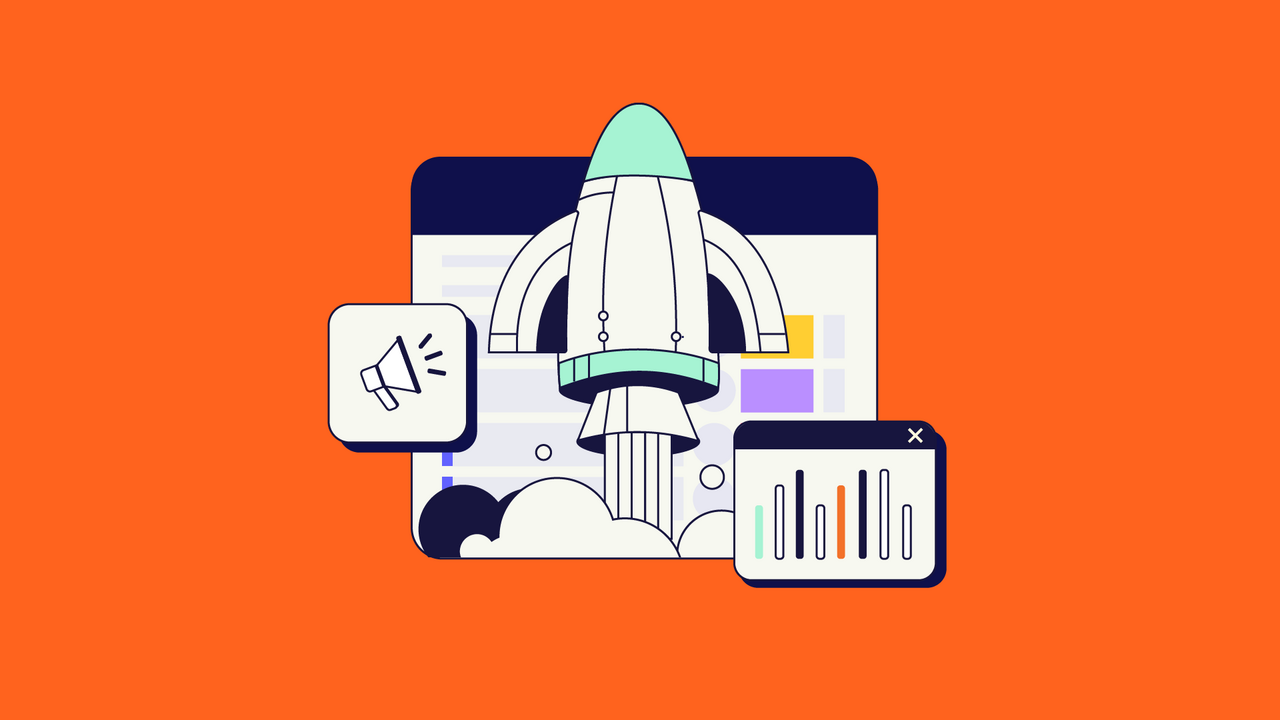Jira is among the most comprehensive task management tools available today – and in many ways, it’s perfect for agile project management, working fast, and delivering results for customers.
Whether you’re using agile as part of a dev team or for more general management, Jira has tools for you. In this guide, we’ll explain exactly how you can get going with agile in Jira – and how you can make it work for you.
What Is Agile?
Agile puts the customer, and their needs and feedback, at the heart of the product development process. The framework emphasizes continuous delivery of a working product to customers, rather than working around the long development cycles necessitated by traditional working patterns, such as waterfall methodology.
Consulting with real users means that teams can ship the simplest useful product possible, rather than developing features that the consumer doesn’t want or making mistaken assumptions about their needs or behavior.
This rapid iteration and deployment mean that the organization can quickly get customer feedback on the product and can hence assess whether development has been successful. The methodology also focuses on transparency, with teams keeping track of work in real-time and reflecting on successes and failures when tasks are completed.

All of this saves wasted work and means that problems can be fixed early in the process – making development more efficient and ultimately saving money, as each block of work is evaluated and deployed. Agile also calls for teams to be self-organized, working nimbly, and acting on feedback, rather than taking direction from management.
Jira makes it simple to track tasks, monitor progress, and share information – and it’s ideal for agile, whether you’re using Scrum or Kanban or so on.
Agile in Jira: Scrum and Kanban
Agile comes in more than one flavor: two of the most prominent methodologies under the agile umbrella are Scrum, focused on planning work in short sprints, and Kanban, which is geared towards the continuous release of work items in as little time as possible.
For simple projects and processes that will run for the medium to long term (such as customer support), Kanban is a great fit. For larger projects, that can be tackled as an iterative series of releases (like creating a piece of software or designing a product), then Scrum is likely to be better suited.
In Scrum, work is organized in sprints, with specific objectives and targets set for release at the end of each period. The project hinges on the product backlog: the grand to-do list of tasks to complete.
These items, whether focusing on technical tasks or user stories, can then be moved from the backlog to the active sprint in order to be worked on. When this happens, they are also evaluated by the team for their importance and are assigned an estimate of how long they’ll take to complete.

In Kanban, on the other hand, issues are generally thrown straight into the active queue, without the need for planning or time estimates. The objective is to get work done quickly and efficiently and to minimize the number of open issues. This makes it extremely easy to see what’s going on (“Kanban” means “visual signal” in Japanese); but there’s less structure as to how the team should tackle problems.
That’s not to say that Kanban never comes with a backlog, though. Some teams will use a backlog to line up issues from customers or stakeholders until they reach the commitment point of being added to the active workflow by the team. These days modern software comes with a variety of Kanban templates to help teams organize and visualize their Kanban workflow.
Outside Kanban and Scrum, there are also some additional variants that further tweak the agile formula – such as Kanplan, a tailored version of Kanban for continuous workflows, and Scrumban, which focuses on work in progress in fixed sprints.
Creating Agile Projects in Jira

Setting up an agile project in Jira is simple:
- Go to the “Projects” drop-down and select “Create Project”.
- Choose your project template under the “Software Development” tab. In our case, it is a Kanban template or a Scrum template.
You can’t change this later, so it’s important to get this right.
You’ll now have a backlog and boards to start populating with issues, selecting from Jira’s standard options of bugs, tasks, sub-tasks, stories, and epics.
How to Create an Agile Board in Jira
Jira allows you to create both Scrum and Kanban boards, with features for sprint planning and time estimates.
There are two ways to create boards in Jira Cloud.
- A default board, which is automatically created on creating a particular project using a template like Kanban or Scrum. Such a board is associated with the type of project you’ve chosen earlier.
- To create a new board for the project, in addition to the default one, enter your Jira project and press the 3 dots in the right top corner of the screen. Select “Create board”.

Then select “Create a Scrum board” or “Create a Kanban board” – depending on a board type you need.

Sprints and Agile Reporting for Scrum in Jira
To create a sprint for your Scrum project, just go to your product backlog and click “Create Sprint”.

To populate your sprint, you’ll need a sprint planning meeting – deciding on the tasks to be tackled before the next deadline and providing estimates of how long they should take.
To fill your empty sprint with issues, hover over the particular issue from the Backlog, then drag and drop it into the sprint.
With at least one issue agreed upon, you can then launch the sprint by pressing the “Start Sprint” button, where you’ll also have the option to define the sprint’s objective and to set a duration for it.

Once the sprint is over, you need to manually mark it as being complete. To do so, go to the Backlog tab in the left sidebar and then “Complete Sprint” on the right. This will move any unfinished issues to the backlog, where you can take a view on whether they should be included in your next sprint.
Jira provides a number of reports that are extremely useful for tracking the status of your sprint and for evaluating performance in sprint retrospectives.

Most important is the Sprint Report, which tracks all tasks and whether they’re finished, incomplete, or newly added (which indicates if more work is belatedly getting added to the sprint).

It also incorporates the Burndown Chart, which is an extremely useful resource in its own right.
The Burndown Chart illustrates the estimated and real amount of work left in the sprint – and it’s updated automatically as the team works. This report is invaluable for assessing the team’s workload and whether planning is matching reality.

Another useful report is the Velocity Chart, which lays out the work that has been completed in the sprint and the team’s overall capacity.

Boards and Agile Reporting for Kanban in Jira
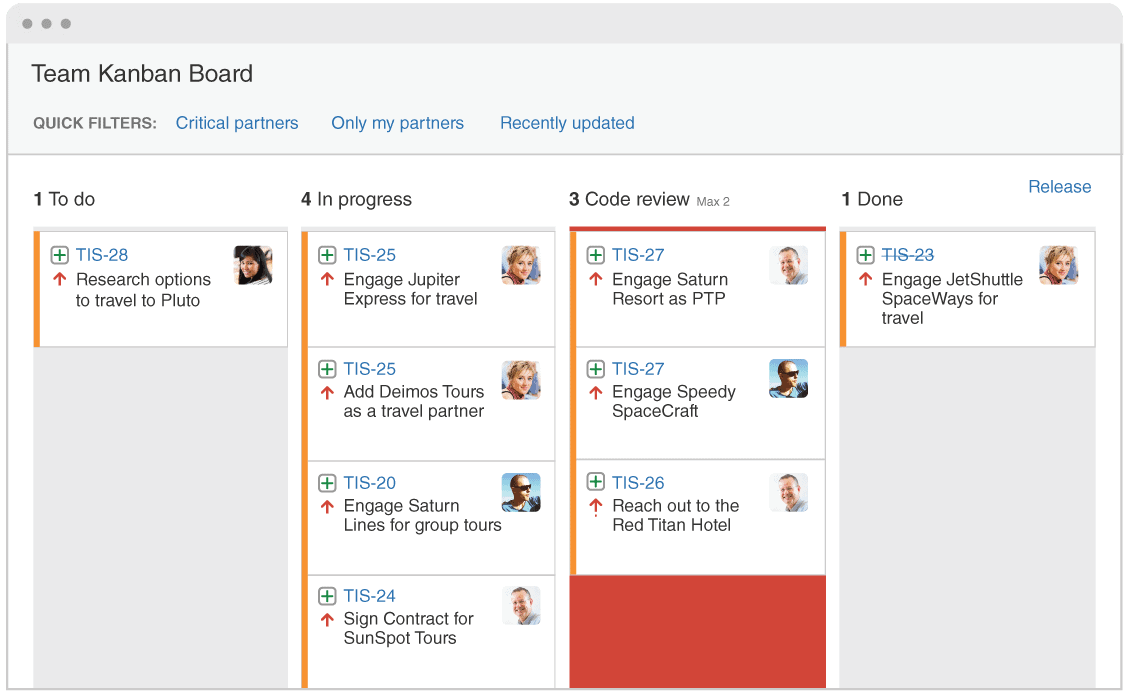
Kanban boards can be set up precisely to the requirements of your team – for example, adding or removing columns based on your team’s workflow.
You can also implement a Work In Progress (WIP) limit, capping the number of issues that can be added to any column. This commits your team to either clear their workload or block new tasks from being added. It also highlights instances where bottlenecks are stopping tasks from being completed – meaning more resources need to be reallocated to solve the problem.

One of the most useful reports for Kanban is the Control Chart. The report shows the time to complete each issue, as well as the team’s rolling average. The chart hence displays how effectively the team is addressing issues and how effectively resources are being allocated.

Cumulative flow diagrams, meanwhile, show the number of issues in each state. If all is going well, then the lines on the graph should run in parallel to one another – and if there are blockages or things are running awry, then they’ll drift apart, potentially creating significant problems downstream.
The Best Agile apps for Jira
While Jira works out of the box as a great platform for agile, there is a wide range of apps that can help you to augment and enhance your capabilities – and these are some of the best.
Structure.Gantt – Planning at Scale
Structure.Gantt extends Structure for Jira and effectively delivers Agile Gantt. The app makes it simple to analyze and manage dependencies, project timelines, and resources and to visualize sprint data at the team and the portfolio level. By helping you to evaluate just how resources are being used, the app can hence help you to boost efficiency and to cut delays.

Get Structure.Gantt in the Atlassian Marketplace here.
Planning Poker

Planning and prioritization are one of the most important parts of Scrum – and Planning Poker is designed to make the process faster and more efficient. Using the app’s points allocation system, you can prioritize tasks in real time with a group of 30-plus participants. The process is quick to set up and supports multiple device types, making it easy to bring the whole team on board.
You can find Planning Poker in the Atlassian marketplace here.
BigPicture – Project Management and PPM
It is impossible not to mention BigPicture when speaking about the best agile extensions for Jira. This application covers various methodologies, such as Agile, Classic or Hybrid project management, and yet it still has some great features for Agile.

The app builds powerful Gantt and Agile timelines, cross-portfolio work with data aggregated from different levels and consistent reports. BigPicture also allows you to program increments and set goals for PIs and sprints since it is fully compliant with the Scaled Agile Framework requirements.
Get BigPicture – Project Management and PPM in the Atlassian marketplace here.
Conclusion
With this guide, you should be lined up to make a flying start using the agile methodology in Jira. If there are things that you don’t like, the platform can help – after all, one of the key features of Jira is the degree to which it can be customized.
What’s more, the huge range of apps available via the Atlassian marketplace further extends and upgrades the capability of what’s on offer. In short, Jira can help you do your best to deliver on time, to spec, and with transparency along the full length of the workflow. Time to get agile!
Recommended Reads:
- How to Use SAFe in Jira
- How to Manage Workflows Using Kanban Boards in Jira
- How to Use Jira for Non-Software Projects (The Pro Guide)
- How to Manage Quotes in Jira
- How to Create Jira Filters
- GDPR: The Complete Guide to Compliance Regulations in Jira
- How to Set up Roadmaps in Jira
- How to Create Tables in Jira