Uncategorized
Power BI Jira Connector: How to Connect Jira and Power BI in 3 Steps
This article was written by Lisa Teves from Appfire.
Uncovering new findings or trends in your business data is both exciting and insightful. The opportunity for analysis is plentiful but can also pose a challenge depending on resources, bandwidth, and internal reporting alignment. Many times data is located in various sources or tools, so having a way to combine all this data for business intelligence (BI) purposes is critical.
Whether your business uses a few or many tools for engineering, project management, finances, support, and analytics, it’s essential to work towards a single source of truth for BI reporting. If this scenario sounds familiar, and you use Jira and Power BI, read on to learn how you can integrate these two platforms for more actionable reporting in a few simple steps.
Bring Jira Data into Power BI for a Single Source of Truth
Power BI is a robust data visualization platform that combines various data sources to create interactive reports, charts, and dashboards. If your team also uses Jira, a leading project management solution for agile and software teams, you know how important this data can be to expand business reporting in Power BI.
You can integrate Jira with Power BI to utilize data from different Jira instances, projects, and other sources to build, share, and collaborate around dynamic reports and custom charts. Teams across your organization can use these insights to shed light on how Jira-related goals and metrics are performing. And they can also leverage Jira data to add additional context to a range of business reports. They can then turn these insights into action for future goal-setting, project tracking, C-level reporting, team collaboration, and so much more.
Why Use Power BI Jira Connector
So, how can you bring your Jira data into Power BI?
For the purpose of this guide, we use the app Appfire’s Power BI Jira Connector to securely and easily integrate data from Jira into Power BI for sophisticated business reporting and analytics.
By integrating Jira and Power BI, your organization will be able to smoothly combine and visualize data, understand how work is getting done or identify challenges, and collaborate in a smarter way using up-to-date data in Power BI.
Here are the top reasons to use Power BI Jira Connector. You can:
- Create a separate connector URL with JQL statements and fields to create a custom data source for your specific needs.
- Import an unlimited number of Jira field data into Power B, including Jira Issue fields like Agile, Jira Service Management, custom, time tracking and reporting, sprint metrics, and more.
- Combine Jira data with other data sources like Excel, SharePoint, and other databases to build custom reports in Power BI.
- Create and expand reporting to discover business insights and improve processes to improve product deliverability, increase team and services produced, and more.
- Save valuable time for key players like admins, analysts, project managers, scrum masters, and stakeholders by giving them direct access to Jira reporting in Power BI.
- Schedule automated data refresh to make sure you’re looking at the most up-to-date information.
- Consolidate multiple projects (and the different Jira fields in each project) in a simple and quick way and seamlessly streamline processes.
You can make critical data available to all the right people in your organization, even if they don’t have access to Jira.
By using this connector, you can give teams the most relevant and timely information for creating, sharing, and collaborating on reports using Jira data right in Power BI.
How to Connect Jira and Power BI in 3 Easy Steps
Power BI Jira Connector integrates data from Jira with Power BI.
Here’s a quick 3-step walkthrough of the process:
1. Go to the Atlassian Marketplace. Download and install Appfire’s Power BI Jira Connector. 
2. Create your unique connector URL within your Jira instance to automate the flow of data into Power BI.

Then, copy your connector URL from Jira to Power BI Jira Connector > My Connector URLs.

3. Open Power BI and add your unique URL to import Jira data into Power BI.

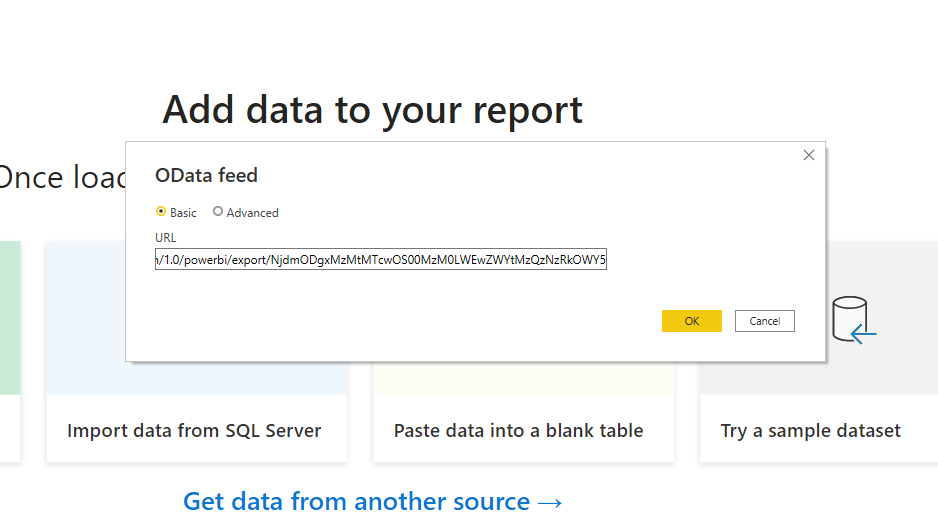
Once you’re in Power BI, the Power BI Jira Connector will use the OData protocol to import your Jira data.
After you’ve set up your Power BI Jira Connector, you can dive into the fields you’ve imported and begin creating or updating reports.
Get together with relevant teams and stakeholders to review Jira issue data now available in Power BI and how they can use it.

You can also schedule automatic data refreshes for specific data sets in Power BI and schedule reports to be automatically emailed out so your teams have up-to-date information.
For a more detailed walkthrough of this app and how to use it, you can watch this webinar.
Who Can Use Jira Data in Power BI?
Let’s see who can use Jira data in Power BI and go over some everyday use cases for BI reporting and visualization.
Hint: Power BI Jira Connector integrates data that can be helpful for most of your business teams and they don’t need access to Jira to use this information to create or view reports.
Agile Software Teams
Agile software teams commonly use Jira data to evaluate bandwidth (number of issues per team member), track sprint metrics, understand work estimates and actual time, and identify resource availability or constraints.
Product and Project Managers
They can use Jira data in Power BI to both manage and report on project status and performance. From tracking KPIs to project status to resource utilization, they’re able to get a high-level overview of how projects are progressing and quickly provide information to relevant stakeholders.
ITSM Teams
ITSM teams take advantage of the ability to visualize reports like time to resolution, SLA tracking, and escalation case performance. They can also analyze ticket requests and team performance.
Another universal use case is combining Jira data with other third-party data sources like Jira Service Management, Insight, Tempo, and Projectrak. Leveraging this combined data in a tool like Power BI enables teams to get a richer understanding of their business processes, goals, and gaps.
Conclusion
Software, IT, product, and business teams alike use Jira, making it a critical source for BI data. Combining Jira data with Power BI lets your team visualize comprehensive reports and dashboards and gain actionable insights to improve daily work, projects, and goals.
If Power BI Jira Connector sounds like a solution, your team could use, head to the Atlassian Marketplace to try the app free for 30 days. And if you’d like a deeper dive into connecting Jira and Power BI, read the vendor’s full guide on The Hub.
Recommended Reads:


