Uncategorized
How to Simplify On-boarding and Off-boarding with JIRA Table Grid Editor
While existing asset management platforms are powerful, they are also expensive, hard to use, and bloated with features. Whether it’s a trouble ticket, a new hire requisition, or a purchase order, JIRA + the Table Grid Editor makes it easy to build an effective history on every asset. Use JIRA’s powerful workflow functionality and the Table Grid Editor’s flexible tables for perfect customization of your specific asset management process.
You may use the Table Grid Editor to create an on/off-boarding application with asset management.
The use case is as follows
- The service desk receives a request to board a new staff member
- The service desk member (John) creates a new issue of type ‘Staff’
- He/she enters the required fields such as name, function address, and so on from the request
- When the data is reviewed, the issue progressed into the status ‘Onboarding’
- John selects the appropriate onboarding list from a list of options
- The onboarding action grid is automatically initialized with the appropriate actions – all in status open
- John can now keep track of items that need to be configured, and or assign actions to other people on the team
- Once all actions have been completed, John progresses the status of the issue to ‘Active’
- The day the new staff member starts, all equipment is ready. For each asset, a new asset record is registered.
Configuration details
1. Lookup tables
-
Boarding lists
The boarding list allows grouping activities per function/department…
Setting up the lookup list allows limiting the options when entering data
gd.columns = listname gd.tablename = boardinglist gd.ds = jira col.listname= List name col.listname.type = string col.listname.required = true
- Boarding actions
The boarding action list all actions that should be taken when onboarding or offboarding a staff member.
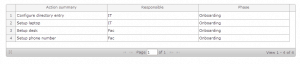
gd.columns = isummary, respgroup, iphase gd.tablename = boardingactions gd.db = jira col.isummary = Action summary col.isummary.type = string col.isummary.required = true col.respgroup = Responsible col.respgroup.type = list col.respgroup.list.size = 3 col.respgroup.name1 = IT col.respgroup.name2 = HR col.respgroup.name3 = Fac col.iphase = Phase col.iphase.type = list col.iphase.list.size = 3 col.iphase.name1 = Always col.iphase.name2 = Onboarding col.iphase.name3 = Offboarding col.istatus.defaultValue = Open
2. Issue grids
-
Onboarding grid
The onboarding grid lists all the actions to be completed to have this staff fully equipped.
gd.columns = isummary, iassignee, istatus
gd.tablename = onboarding
gd.ds = jira
gd.query = select isummary from boarding_d1 where (listname = {0} or listname = 'General') and iphase = 'On' order by isummary
gd.query.columns = isummary
gd.query.parameters = customfield:13091
gd.query.ds = jira
gd.query.keepOnRefresh = Modified
col.isummary = Action
col.isummary.type = string
col.isummary.editable = false
col.iassignee = Responsible
col.iassignee.type = list
col.iassignee.query = select pu.display_name, pu.user_name FROM cwd_membership pm inner join cwd_user pu on pm.child_name = pu.user_name where parent_name = 'jira-administrators'
col.iassignee.query.ds = jira
col.istatus = Status
col.istatus.type = list
col.istatus.list.size = 2
col.istatus.name1 = Open
col.istatus.value1 = O
col.istatus.name2 = Done
col.istatus.value2 = D
col.istatus.width=100
col.istatus.defaultValue = O
-
Offboarding grid
The offboarding grid lists all the actions to be taken when a staff member exits his/her function.
gd.columns = isummary, iassignee, istatus
gd.tablename = offboarding
gd.ds = jira
gd.query = select isummary from boarding_d1 where (listname = {0} or listname = 'General') and iphase = 'Off' order by isummary
gd.query.columns = isummary
gd.query.parameters = customfield:13091
gd.query.ds = jira
col.isummary = Action
col.isummary.type = string
col.isummary.editable = false
col.iassignee = Responsible
col.iassignee.type = list
col.iassignee.query = select pu.user_name, pu.display_name FROM cwd_membership pm inner join cwd_user pu on pm.child_name = pu.user_name where parent_name = 'jira-administrators'
col.iassignee.query.ds = jira
col.istatus = Status
col.istatus.type = list
col.istatus.list.size = 2
col.istatus.name1 = Open
col.istatus.value1 = O
col.istatus.name2 = Done
col.istatus.value2 = D
col.istatus.width=100
-
Asset management
gd.columns = iasset, idetail, istatus gd.tablename = assets gd.ds = jira col.iasset= Asset type col.iasset.type = list col.iasset.query = select assetname, assetid from assettypes_d3 col.iasset.query.ds = jira col.idetail= Detail col.idetail.tooltip = Enter license / serial number col.idetail.type = string col.istatus = Status col.istatus.type = list col.istatus.list.size = 3 col.istatus.name1 = Open col.istatus.value1 = O col.istatus.name2 = Assigned col.istatus.value2 = A col.istatus.name3 = Returned col.istatus.value3 = R col.istatus.width=100
Here you go. Now you may use this totally simple way to make your processes clear and neat.



