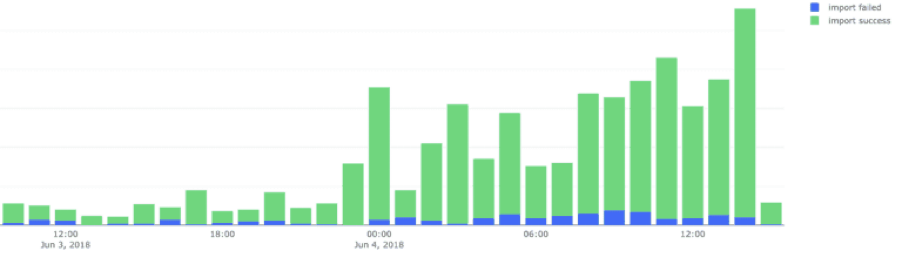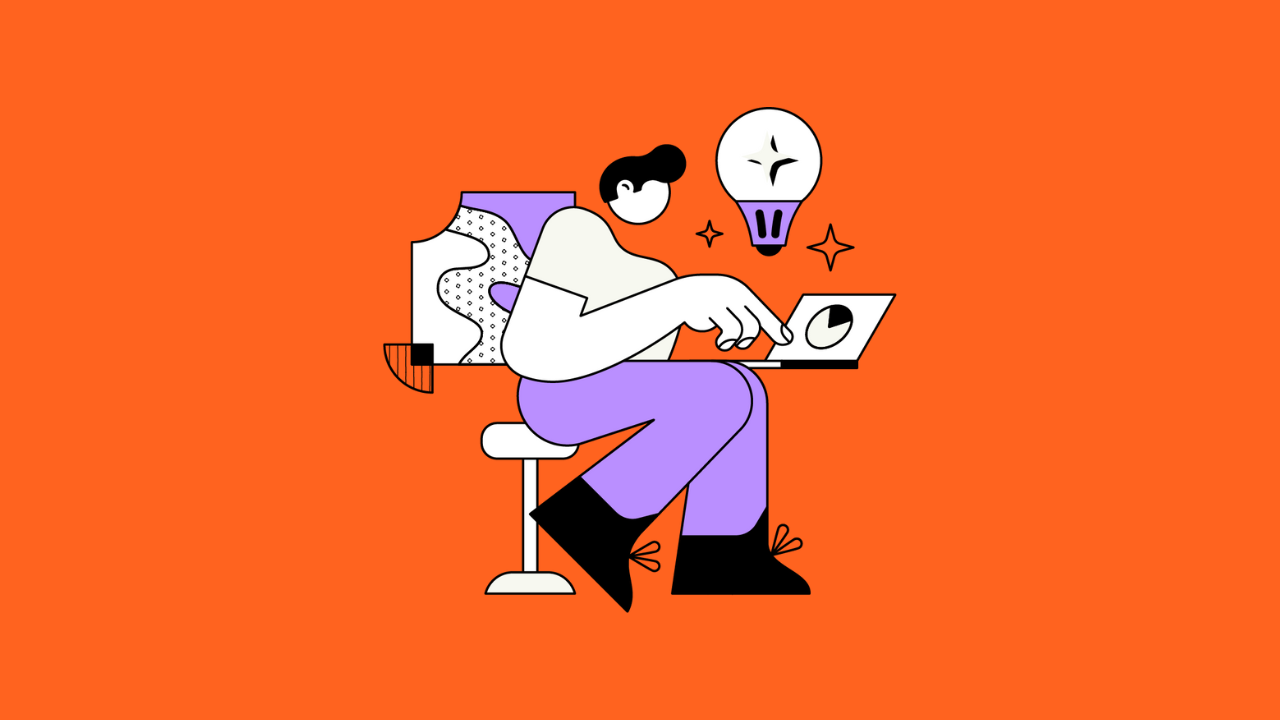Jira comes with an enormous amount of functionality. I don’t know about you, but that is what I like most about Jira.
And many new admins and users will look to quickly make the most out of the customization at their fingertips.
However, many actions might seem sensible at first glance. These might even be thought of as best practices within your organization. But little do you know these are major mistakes.
Here are four common mistakes that people make when using Jira – and a bonus point that will make your life easier!
Find more about Jira in our Jira Guide.
Bad advice 1: Choose to receive notifications for any Jira issue you’re remotely involved in

Jira makes it easy to track your tasks and get an overview of what your colleagues are working on.
Because of this, it may be tempting to simply opt into everything you’re remotely involved in. As a result, you’ll get updates on projects, tasks, and users from across the system.
The problem
This can quickly cause information overload.
Amidst a never-ending pile of updates, the details that are actually important to you will get drowned out. And soon it will become impossible to keep track of anything at all.
As a result, you’ll ultimately end up being informed about nothing – and crucial actions and information will get lost in the mix.
The solution
Only follow issues that are truly important to you or where your input is needed.
If you do want to keep track of projects that you’re only tangentially involved in, make a note to check up on them from time to time, and you’ll get the same benefit without the bother.
Get more tips on our blog post on how to use Jira notifications effectively.
Bad advice 2: Have admin access granted to multiple teams.

The problem
With a single admin, you have a single point of failure. And all changes and updates have to run through them.
It can be attractive to have admin access granted to several team leads in order to simplify communications and accelerate changes.
However, doing so can quickly lead to major problems.
Giving admin access to additional and perhaps unqualified users can create confusion between teams when changing the system configuration. Or, even worse, this can result in crucial mistakes being made.
The solution
Ensuring that only a limited number of individuals are able to make changes to the system can prevent these issues from ever occurring.
If teams do need frequent changes, it makes sense for the admin to regularly block out time in the day to consider and action requests.
A recommended cornerstone of good practice is to use Jira to manage… well, Jira.
That means having a Jira project to store all the Jira configuration requests. As a result, admins can stay on top of the situation and ensure that all requests are assessed and dealt with. This is way better than coming to them in an arbitrary or ad hoc manner.
More fundamentally, though, both admins and users should make sure that they are aligned on what is wanted and why. This will lead to many changes being unnecessary if the existing functionality is used more fully or differently.
Bad advice 3: Freely use your own naming conventions, add custom fields, and customize workflows

You’ll often hear that Jira is one of the most powerful pieces of task-tracking software out there. This is based on your ability to customize almost every element in the system.
Our advice, however, is that you should not overdo it…
The problem
Overdoing the customization is something that’s particularly likely to happen if every team has its own admin. Or if the sole Jira admin adheres to any requests made by teams.
They might be tempted to reshape the system to something that perfectly matches the requirements of their colleagues.
Admittedly, this can sound like a good practice: customizing everything to every team member’s needs to increase their productivity. However, this does not take the big picture into account.
If every group in your organization has unique workflows and naming conventions, it will quickly cause compatibility issues.
In turn, these compatibility issues will make it difficult to collaborate across teams or to consolidate or transfer tasks.
Pro-Tip: One solution to manage the chaos is to use explanatory prefixes for configuration items (for example DEV_workflow_scheme or ACC_workflow_scheme), which will make it easier to parse the system. However, it’s still preferable to keep things simple and limit the number of configuration items.
The solution
Indeed, if teams have duplicate fields (for example having multiple variations on issue start dates), then it will become almost impossible to find anything.
So please, before creating a new field (or asking your admin to create a new field), double-check that there’s not one already available that you can use.
If you’re not an admin, consider the business value of changes that you request: is extensive customization really needed, or can you work with the system as it is?
Bad advice 4: Need more functionality? Just install more add-ons

The problem
Jira has a rich ecosystem of apps. And while there are plenty Jira apps that can be extremely useful, having too many in your system can cause significant issues.
This can be particularly true when either your Jira instance or the app needs to be updated, and compatibility issues come up.
Read more about our 5 Best Free Jira Plugins for Users and Top 6 free Jira add-ons for admins.
The solution
The least problematic setup will always be the core Jira configuration.
What’s more, given the custom functionality that apps add, it’s often far easier to add them than to remove them.
Because of this, it’s wise to be cautious when downloading apps. And to consider whether the new functionality is really needed.
It’s also worth taking a view as to how the software will interact with your existing configuration and the other apps that you already have live.
A final thought on this topic: when deciding to work with add-ons, please be sure to only select Atlassian Verified apps (or have your admin double-check).
BONUS: Separate your boards into no more than 3 to 6 columns

This might seem obvious, but it makes managing boards far, far easier: simply ensure that boards never stretch to more than 6 columns.
If you do use more columns than required, you’ll start to see narrow cards that fundamentally fail to display the information that you need. This will eventually make your board unmanageable and effectively useless.
While some processes undoubtedly require more steps, we strongly advise streamlining when possible to ensure that they are simple, accessible, and easy to understand.
Conclusion
Perhaps the most important piece of advice I can give you is: when using Jira, keep it simple.
It can be tempting to customize absolutely everything. But if it’s not thought out in detail, it can get you into trouble.
- To summarize what we’ve discussed in this article:
- Only subscribe to the notifications you need
- Limit the number of admins, and only authorize individuals who know what they’re doing
- Ensure consistent workflows, naming conventions, and custom fields across your organization
- Limit the number of apps you install
- And limit the number of columns on boards to 3 to 6 across, so they remain usable
Keep these points in mind when looking at how you use and administer your Jira instance. Trust me, it will make your life far easier!
How about you? Do you agree with the issues we discussed? Did you experience any of these mistakes? Or do you have any other “bad advice” to add? Leave a reply in the comments below!
Recommended Reads:
- Dissecting Jira pricing: How much does a Jira license cost?
- Getting started with Trello: A Comprehensive Guide
- How to implement a Jira Migration (a step-by-step guide)
- Jira Bitbucket Integration: the complete guide for 2024
- Jira Confluence Integration: The complete 2024 guide
- Key Updates of Atlassian Products 2024 (what you should know)
- Why Jira is better than Trello, even for non-developers
- 10 Expert Tips to 10x your Productivity in Jira