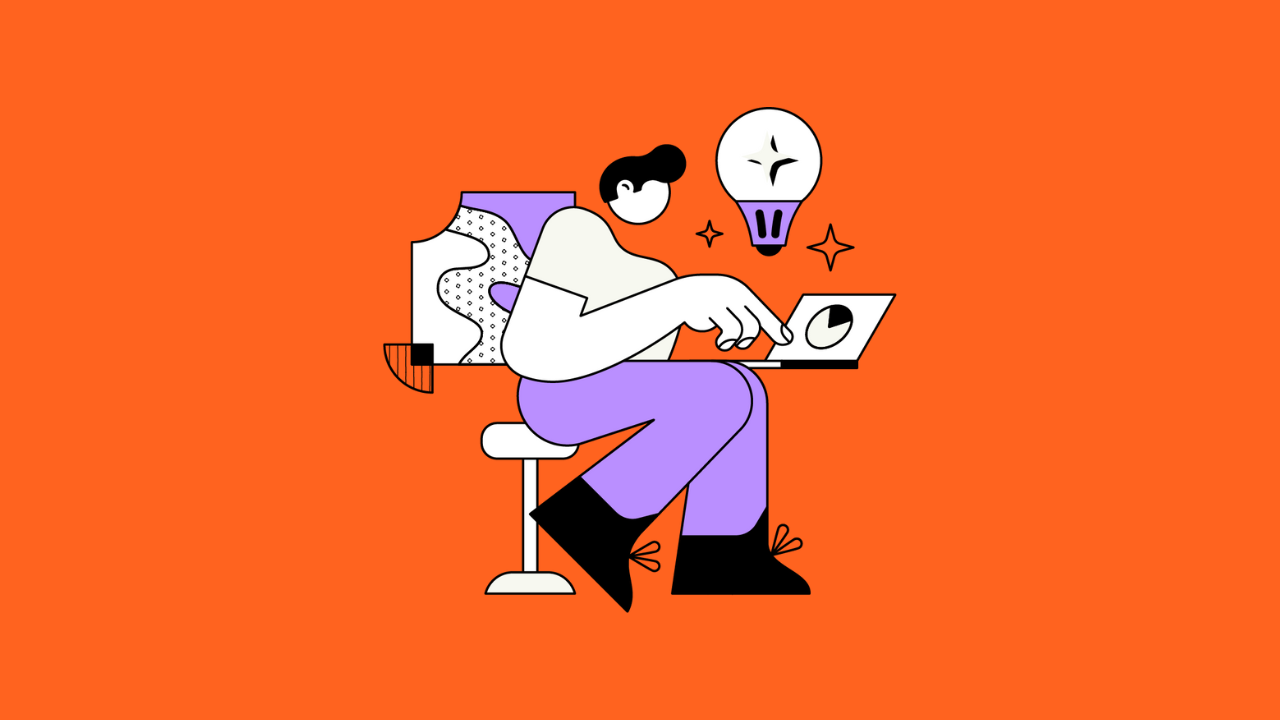In this comprehensive guide we’ll discuss best practices, tips and tricks, Jira add-ons, configuration, and everything else there is to know about Jira time tracking.
“Success has to be measurable” has become an important principle in modern corporate governance. If you can’t measure your success, you can’t evaluate it and draw conclusions out of it for the future.
You may think you know how you spend your time being productive completing your tasks in Jira. But you might be surprised how much tracking time can benefit your business.
After all, if you’re not measuring it, then you can’t know if changes make the situation better or not.
Simply put, time tracking in conjunction with the measurement of results is critical for optimization.
Jira Time Tracking for Agile Software Development
Time tracking is particularly important for agile software development. And while not all Jira users follow agile, plenty of agile dev teams absolutely love Jira.
The reason why time tracking is important in agile processes is that time tracking allows for triangulation.
One of the most difficult tasks for project managers is to come up with realistic estimates. Using time tracking, in addition to other statistics (such as story points), you can compare tasks with similar jobs completed in the past. And hence calculate far more accurate deadlines.
Furthermore, you can absolutely automate time tracking (for example by using apps). This can take the hassle of logging off developers’ shoulders by creating a record without requiring manual inputs. That allows them to get on with their work without interruption.
When to Use a Jira Time Tracking Reports
Jira has a useful time tracking function to determine the spent time per project. This function allows you to track the time for tickets and create reports based on this information.
Here are a few examples of specific situations where time tracking can come in useful in Jira.
When you need:
- To provide records of the time spent on every issue and project
- To generate timesheets and customer invoices. And connect to payment processes for both clients and contractors.
- To enable work to be assessed and allocated based on real-time reporting
- To drive triangulation, allowing timing estimates to be created based on other similar projects
- To create visualizations of time spent across projects
- To integrate with third-party tools to further assist planning and time tracking
How to Enable/Disable Time Tracking in Jira
For Data Center
Note: You’ll need admin permissions for this.
Disabling Time Tracking:
This is how you can enable/disable time tracking in Jira:
- Go to ‘Settings’
- and then ‘Issues’,
- then ‘Issue Features’
- and then ‘Time Tracking’
- Click ‘Deactivate’/’Activate’ to disable time tracking

For Cloud
Time tracking is always enabled in Jira Cloud.
But you can control if the feature is used in your projects by:
- configuring the time tracking field in your field configurations (company-managed projects)
- or adding/removing the time tracking field on your issue types (team-managed projects)
How to configure Jira Time Tracking
These are the simple steps to configure your Jira time tracking settings:
- Go to ‘Settings’ → ‘Issues’
- Under ‘Issue Features’ select ‘Time Tracking’
- Select the values/formats for:
- Hours per day: how many hours are in your working day
- Days per week: total of days in a working week
- Time format: this format will appear on the issue’s time spent field
- Default Unit (minutes/hours/days/weeks): will be applied to logged time
- Copy Comment To Work Description: Comments added during the transition of an issue will be copied to the Work Description when enabled
 How to Configure Jira Time Tracking permissions
How to Configure Jira Time Tracking permissions
You also need to grant users “Work on issues” permissions in their projects.
To do this:
- Go to settings and select issues.
- Click on Permission Schemes and choose the Permissions you want to configure.
- In the Time tracking permissions section, go to the Work On Issues permission and click Edit.
- There you can select the users, groups, or project roles that need to log time on issues.
How to generate a Time Tracking Report in Jira
These are the simple steps to creating a time tracking report in Jira for a specific project. Which is available as standard in Jira.

- Go to “Reports”, then “Forecast & management” then “Time Tracking Report”.
- Select the fix version that you want a report on via the dropdown menu
- and select how you want the issues to be sorted. You can sort by:
- “least completed issues” – issues with the highest estimated time remaining
- “most completed issues” – which have the lowest Estimated Time Remaining.
- You can then select which Issues should be included in the dropdown. Including “All”, “Incomplete” (excluding completed and non time-tracked issues).
- You can also select which sub-tasks are included, choosing from:
- “Only include sub-tasks with the selected version”
- “Also include sub-tasks without a version set”
- “Include all sub-tasks” (which includes all sub-tasks, regardless of version).
Time tracking apps for Jira
A range of time tracking plugins are available from the Atlassian Marketplace.
Some of the most popular include:
Tempo Timesheets

Tempo Timesheets is “the” premium app that sets out to take the pain out of time tracking. Making the process fast and easy. And allowing teams to choose from multiple options on how to track time.
The app allows: managers to create granular reports, to quickly approve timesheets, individually or in bulk, to drill down into time spent data by client and to manage project teams by role, capacity, workload and holiday schemes. And much, much more.
Find out more about Tempo Timesheets.
Timesheet Builder

Actonic’s Timesheet Builder lets you do easy time tracking while remaining privacy compliant. Work logs can be stored separately in a privacy-compliant database, so they are not visible in the issue history or activity history of a Jira Issue; because that’s what happens when you try to enable any work log viewing limitations with built-in functions.
These so-called “Secured Work Logs” of Timesheet Builder enable reliable access control to make work logs only accessible to people who have the right permissions individually set by you.
The app also offers team management functions such as bulk operations, custom roles or capacity overviews for reliable resource planning.
Find out more about Timesheet Builder.
Work Time Calendar for Jira

Work Time Calendar allows you to plan and track time from a calendar view, working with configurable timesheets.
The app also comes with start/stop timers and allows you to lock periods of time and to generate and export customizable timesheets.
Find out more about Work Time Calendar.
Time Reports

Time Reports provides flexible time tracking and reporting of time spent on Projects, Epics, and Initiatives, broken down by Days, Users, and Issue Statuses.
The app also allows you to pivot by users and status and to create pie charts on time spent.
Find out more about Time Reports.
Note: More about how to use Jira can be read here.
Conclusion
With this information in hand, you should have complete transparency on how your team is spending their time. And where they are getting unexpectedly bogged down.
Time tracking can also power effective resource allocation. And it allows you to make better estimates of how long tasks will take in the future.
It also allows you to remain results-orientated in real-time and to retain focus.
Recommended Reads:
- A guide to Jira workflow best practices (with examples)
- Dissecting Jira pricing: How much does a Jira license cost?
- Getting started with Trello: A Comprehensive Guide
- How to set up the perfect Jira notification Scheme
- Jira Bitbucket Integration: the complete guide
- Jira Confluence Integration
- Why Jira is better than Trello, even for non-developers
- 10 Expert Tips to 10x your Productivity in Jira