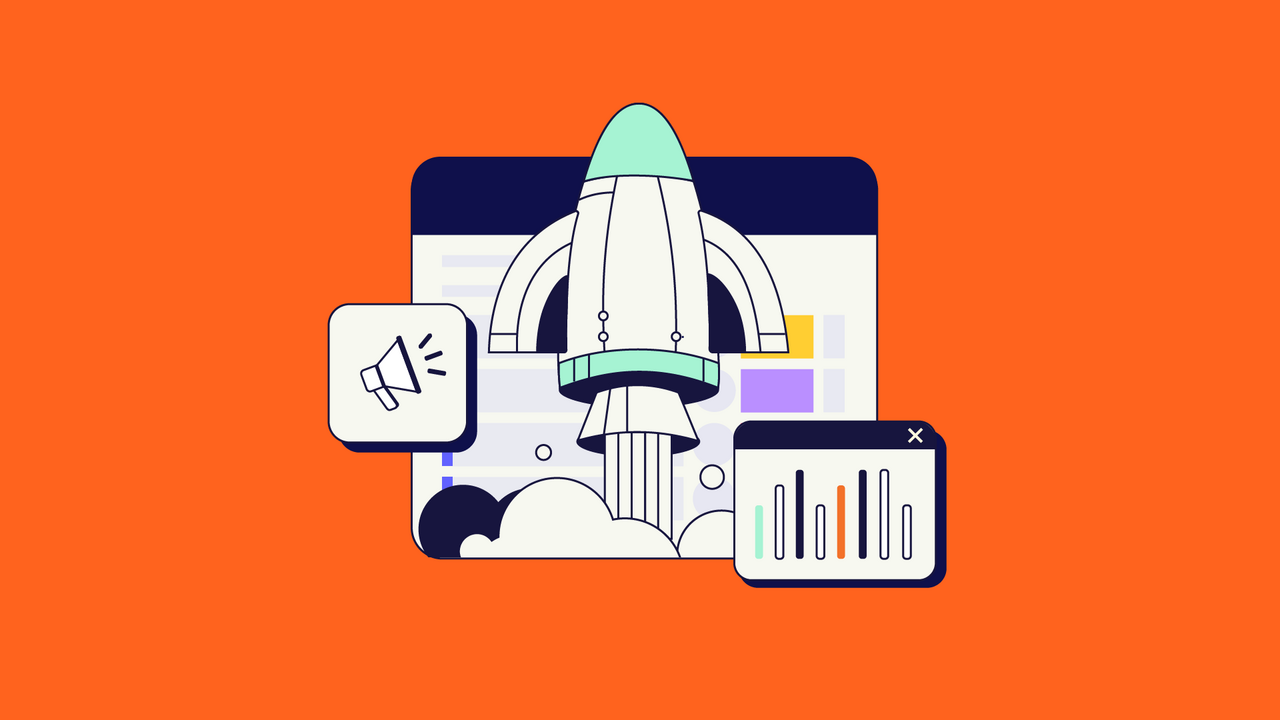This article was written by Anna Odrinskaya from Alpha Serve.
If you’re a Jira user, you might already be benefitting from a variety of add-ons and connectors provided for this flexible platform by different vendors. Tableau connector for Jira is one of those connectors that enables you to explore and analyze your Jira data in the most visual way possible. You can easily create data dashboards and visualization. So how about a Jira Tableau integration?
This article covers everything about Jira Tableau integration in a few straightforward steps. But before providing you with this comprehensive guide, we first briefly brush up on Jira and Tableau.
Moreover, we cover why you need to integrate these two tools, why Tableau is an essential visualizing software, and why Jira is an important data source for business reporting. Lastly, we touch on the use cases for Jira to Tableau integrations.
So let’s get started!
What Are Jira and Tableau?
Jira is proprietary software developed by Atlassian, an Australian company behind other products such as Confluence, Bitbucket, Bamboo, and Trello. Jira is used for bug tracking, issue monitoring, and project management. Since its launch, this software has evolved in functionality and is now used for various purposes, including managing requirements and test cases and agile development.
Jira Software is particularly popular in the agile world due to its excellent workflow mapping and issue tracking functions. It has Kanban and Scrum boards plus several reports to support the agile development cycle.
Tableau, on the other hand, is a powerful and popular Business Intelligence and data visualization tool that aids in simplifying raw data into understandable formats.

With Tableau, data analysis is swift, and visuals are developed as worksheets or dashboards. It creates excellent visualization with attributes such as colors, tables, and charts that help businesses implement market-driven decisions.
The Tableau Product suite consists of:
- Tableau Desktop
- Tableau Public
- Tableau Online
- Tableau Server
- Tableau Reader
Why Integrate Jira and Tableau?
Jira helps monitor key performance indicators (KPIs) including open issues, project speed, hours spent on a project, etc. These metrics are useful since they help businesses make intelligent decisions concerning resource planning. Executives can analyze any past information to determine places that require enhancement.
There is always a lot of useful data from Jira regarding the tools that power your operations. Without integrating Jira to Tableau, these insights stay undiscovered. However, by linking the two, businesses gain first-hand access to valuable information from every corner, analyze it, and make better decisions.
Why is Jira Important for Business Analytics?
Business analytics refers to the capabilities, technological tools, and strategies for the continual iterative analysis of previous business performance. The goal is to discover useful information that shapes the business planning process and Jira can hugely help with that.
Business analytics is about creating insights and comprehending company performance using data and statistics. Companies need business analytics because it presents several advantages. No matter the niche, business analytics is sure to help organizations to:
- Improve customer experience
- Make better decisions
- Reduce employee turnover
- Boost efficiency
- Manage projects effectively
- Identify and deal with problems
And Jira can make that possible by providing the environment for all the users to manage all the projects most efficiently.
Why is Tableau among the essential tools for data visualization?
Tableau creates information that can be easily comprehended by a person at any position in the business. Better yet, even non-technical users can develop customized dashboards quickly.
Tableau allows users to create interactive dashboards that help managers reveal hidden insights and everyday opportunities. With Tableau, it’s possible to build calculations quickly from existing data by drag-and-drop reference lines and forecasts.
Users can make pie charts, put information on the maps, and select among a variety of slide types that fit best their business request.
Tableau has become a big hit in different industries thanks to these reasons:
- Straightforward deployment
- No need for technical/ programming skills to use
- Easy to learn
- High performance
- Thriving community and forum.
Why Jira Is an Important Data Source for Business Reporting
Jira provides an array of reports regarding a business. Some of the reports an organization can create include the following.
Average Age Reports
They display the number of issues that are yet to be addressed or unsolved. Jira will provide a report and give an excellent idea regarding the pending issues of a project.
Issue Created vs. Resolved Issues Reports
Jira offers reports for these aspects. It provides an excellent depiction of the project and the work of the members.
Pie Chart Reports
They show issue statuses in varying colors. This way, they help businesses determine project/ sprint statuses quickly.
Jira provides other reports besides these, including project pivot, recently created issue, time tracking, version workload, among other reports.
How to Set up a Jira Tableau Integration (Step-by-Step Process)
As you can see, connecting Tableau to Jira to visualize your data more easily is invaluable to your business. But how do you go about the integration process? There’s, of course, the more complicated method that requires in-depth technical expertise.
But there’s also an easy, hassle-free, and time-saving alternative where you use a 3rd-party add-on like Tableau connector for Jira.
Tableau Connector for Jira from Alpha Serve, an Atlassian Platinum Marketplace Partner, provides a quick and easy way for businesses to stream, analyze, and visualize Jira data on Tableau. They can then use the translated data to make business decisions that drive efficiency.
Here are the necessary steps to follow to integrate Tableau with your Jira using Tableau Connector for Jira. The whole process is quite straightforward to follow.
Step 1: Log into Your Jira Instance
Start by logging in to the Jira Instance that you want to integrate with Tableau. Remember, you have to sign in as the administrator to install and grant the plugin permission to run.
Step 2: Locate the Plugin on the Atlassian Marketplace
You can access the Atlassian Marketplace via the Manage Apps button on the Administrator dropdown menu.

Next, type Tableau Connector for Jira Alpha Serve on the “find new apps” tab and click search. You’ll be directed to the correct version of the plugin so that you can install it.
Step 3: Install Tableau Connector for Jira
Click either “free trial” to activate the free license or “buy now” to purchase the add-on license, and the installation process begins. The free trial means that you can try out the app for 30 days at no charge.
Alternatively, you can install the plugin by going to the application page on the Atlassian Marketplace directly.
Step 4: Configure the Plugin Settings to Your Needs
Now your new app needs to be configured to work as intended. Click on manage apps on Jira admin, find Tableau Connector for Jira, and finally go to Administration:

Step 5: Start Creating and Importing Data from Jira to Tableau
Click Connectors to begin adding new data sources.

By clicking on Create a Data Source users can create, view, edit, and share data sources, as well as select and filter the data to export it to Tableau.

Step 6: Import the Data from Jira Into Tableau
This is also a very simple process, and all you need to do is insert the data source URL generated into your Tableau product and you’re all set.
Copy the URL:

Open your Tableau Desktop, select Web Data Connector:

And paste the data source URL:
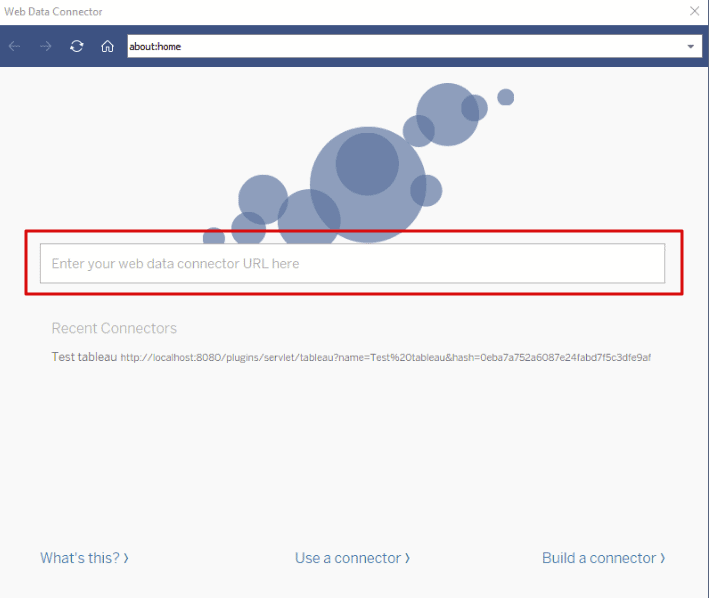
You will be prompted to enter your Jira credentials. After that click Log in and Export. You’re done. Your data will be loaded into Tableau Desktop.
Note that if you have a significant amount of data, it can take some time.
Common Use Cases of Tableau Jira Integration
Data analysis has become a powerful strategy for businesses, large and small. Jira is a powerful data source for companies and IT specialists. Using Tableau, you can interpret Jira data better and faster and implement the insights to improve business operations.
Most businesses use the Jira Tableau integration to:
Represent Data in Visual Reports
By connecting Jira to Tableau, software development teams can quickly visualize data for a project they are working on. The team can present the data to the client, project manager, or other stakeholders in charts that are easier to understand.
Bring Together Several Data Sources
Many businesses are often looking for a way to bring their data together to get relevant insights. By connecting Tableau with Jira, you can add Jira to your Tableau data sources together to get a broader data landscape. A business can then visualize this data, identify trends, and drive business action.
Identifying Patterns in Performance & Improve Productivity
Tableau Jira integration is often necessary for business intelligence analysis. By bringing the two apps together, businesses and project leaders can track project performance, durations, and bottlenecks to boost productivity.
Conclusion
If you’re using Jira for software project management and Tableau to analyze and represent your data, consider integrating the two. The Jira Tableau integration can help you analyze your projects and help teams collaborate better. As a result, you can learn how your business is performing and make future decisions to improve your productivity.
Recommended Reads:
- eazyBI for Jira: The Comprehensive Guide to Reports and Charts in Jira
- Insight for Jira: The Comprehensive Guide to Asset Management
- The Comprehensive Guide to Xray for Jira: The Leading Test Management Tool
- The Complete Guide to Gantt Charts in Jira
- How to Set up a Power BI Jira Integration
- How to Manage Workflows Using Kanban Boards in Jira