Uncategorized
How to use Jira for Scrum
Jira is one of the most powerful task management tools out there. Which is one of the reasons why developers love it.
Given this, it’s only natural that many teams are using Jira to track projects using the agile development methodology.
In fact, Jira is a perfect fit for teams using Scrum.
In this guide, we’ll explore how you can use Jira for Scrum. And why Jira is particularly suited to the Scrum process framework.
Overview
- So what is Scrum (in Jira)
- Jira Scrum vs Kanban
- Creating a Jira Scrum project
- How to create a Scrum board in Jira
- Creating a sprint in Jira
- From the sprint planning meeting to starting the sprint
- How to make sure you have permission to start the sprint
- Jira reports for Scrum
- Completing the sprint in Jira
- Jira Apps for Scrum
So what is Scrum (in Jira)
Scrum is a popular framework for implementing agile software development.
In Scrum, the team builds the product in a series of iterative sprints. Meaning that updates get shipped on a consistent, scheduled basis.
More generally, the team seeks to self-organize, to learn from experiences and to consider and evaluate successes and failures.
Out of the box, Jira Software provides tools to make it easy to track and schedule tasks and to monitor progress. What’s more, it’s been extensively tailored for agile and for Scrum. Meaning Jira and Scrum go together like good food and fine wine.
Scrum vs Kanban (in Jira)
Of course, just because you’re taking an agile approach to project management doesn’t mean that you’ll necessarily opt for Scrum.
One alternative is Kanban.
While Scrum prioritizes iterative improvement, the Kanban framework is more focused on visualising workflows in order to maximise efficiency. And to complete projects in as little time as possible. You can get some advice on Kanban vs. Scrum from Atlassian here.
So what’s right for you?
If you’re working on a large project that can be approached by significant iterative steps, then Scrum may well be perfect.
For simpler projects, meanwhile, or processes that will require a continuous workflow over the medium to long term, then Kanban may be a better fit.
Whatever you pick, Jira provides tools that make the process simple. But think outside the box. And don’t let your processes be railroaded by the tools that you pick.
Creating a Jira Scrum project
To get started, you’ll want to create a Jira Scrum project. Go to “Projects” then “Create project”.
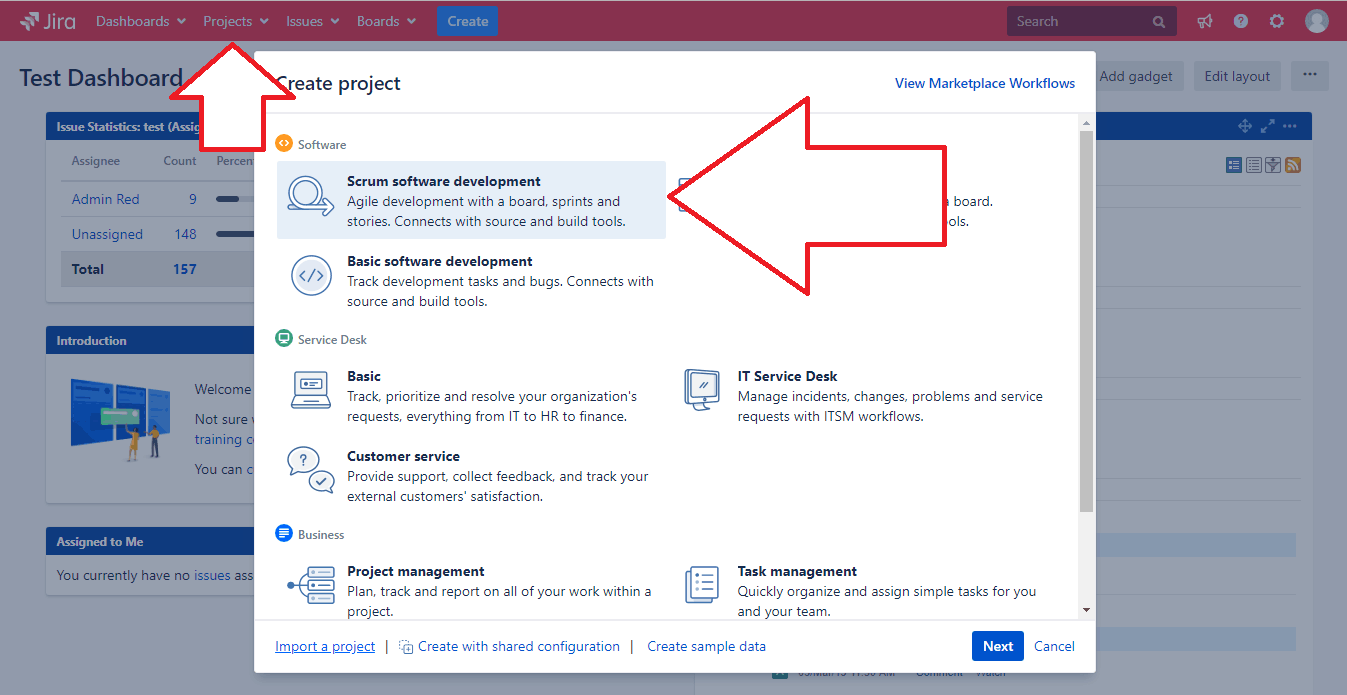
Then simply select the project template in Jira “Scrum software development”.
With the next screen, just press “Select”. Then give your project a name and a key. And finally select a project lead, and press submit.
With this in place, you’ll have an empty backlog (also called the “product backlog”). And you can begin populating it with issues, categorizing them as one of the following:
- Bug
- Task
- Sub-task
- Story
- Epic
How to create a Scrum board in Jira

If you want, you can add a new board to cover one or more Scrum projects.
To create a Scrum board go to “View all boards”. Then click “Create board”. Then “Create a Scrum board”. You can then pick whether you want a:
- Board created with new Software project
- Board from an existing project
- Board from an existing Saved Filter
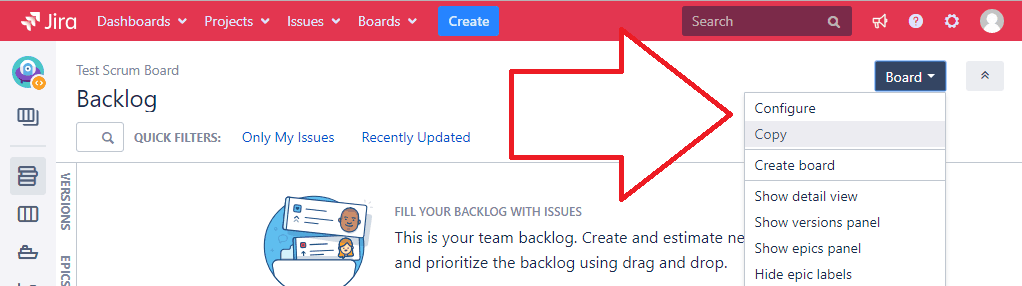
You can also configure your board by clicking on “Board”, then “Configure”.
Settings include:
- General, allowing you to change the name of the board, admins attached to it and what filters and projects it covers
- Columns
- Swimlanes (rows on the board used to group issues) – you can find more details on configuring swimlanes here
- Card colours; Card layout and Estimation (to identify how much time is being dedicated to the sprint)
Creating a sprint in Jira
Of course, one of the key elements of Scrum in Jira is running sprints.
These are essentially project iterations of a fixed duration. Which each come with a commitment to completing an iterative product update (or rounding off a piece of work).
To create a sprint, just go to the Backlog and press “Create Sprint”.
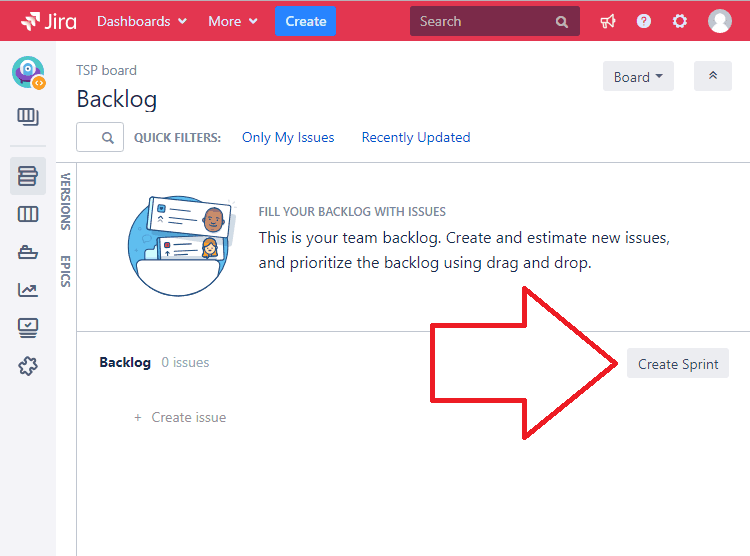
You can then hit the ground running with your first sprint planning meeting.
From the sprint planning meeting to starting the sprint
To launch a sprint, you’ll first have to define its goals. Your sprint planning meeting should then enable you to define tasks, bugs, stories and epics.
You also need to prioritize tasks and allocate estimates to them to manage the overall workload.
This should give you an idea of what should be handled within the current sprint and what should be held back until the next cycle.
To give a sense of the objective, you may also want to name the sprint after a specific theme, goal or product feature.
Once you’ve added at least one issue to the sprint, you can launch it by hitting the “Start Sprint” button. Here you’ll be able to set duration and define the goal of the sprint (see screenshot).
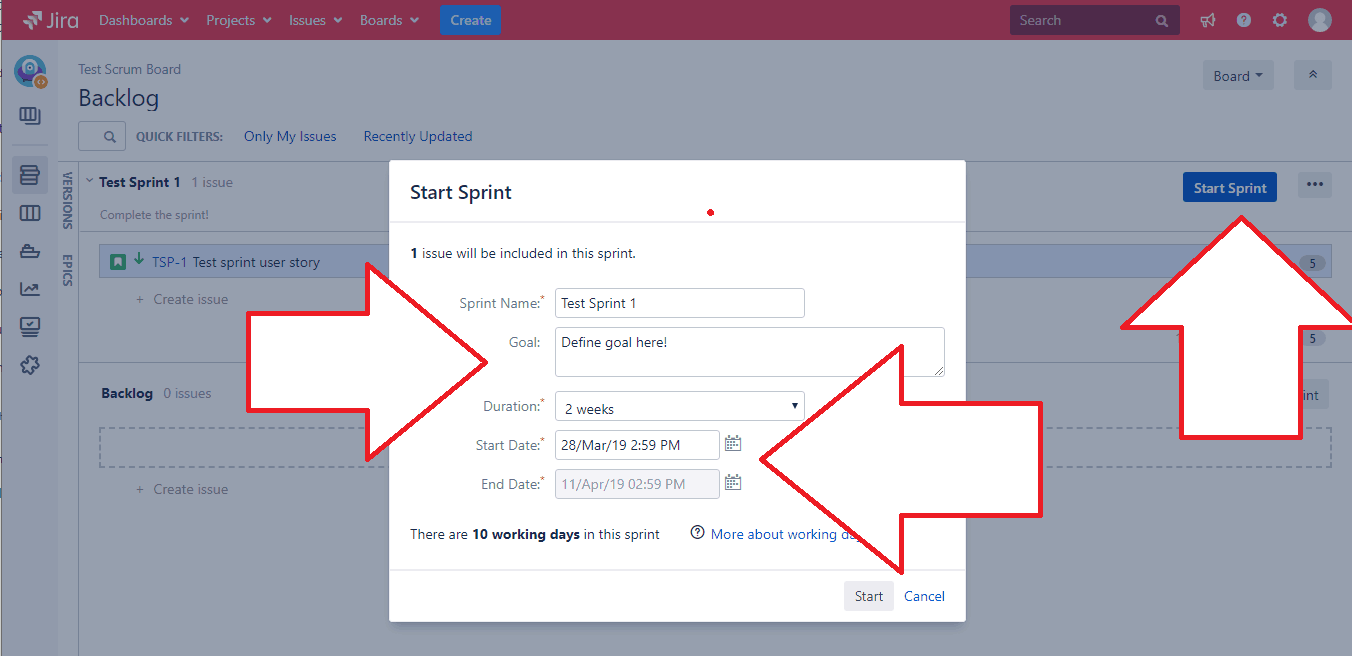
Making sure you have permission to start the sprint
One of the problems that users often encounter is that they don’t have permissions to start the sprint.
This is because they need to have the “Manage sprint” permission set on the projects that are selected in the board filter.
If one project is missing, or if the filter is too complex, the user may not be able to start the sprint.
The problem can be resolved by ensuring that all permission schemes – even those that are unused – provide “manage sprint” permission to all the intended groups and users.
To check project permissions, go to “Settings” then “Projects”, then select the relevant project and go to “Permissions” and look for “Manage Sprints”.
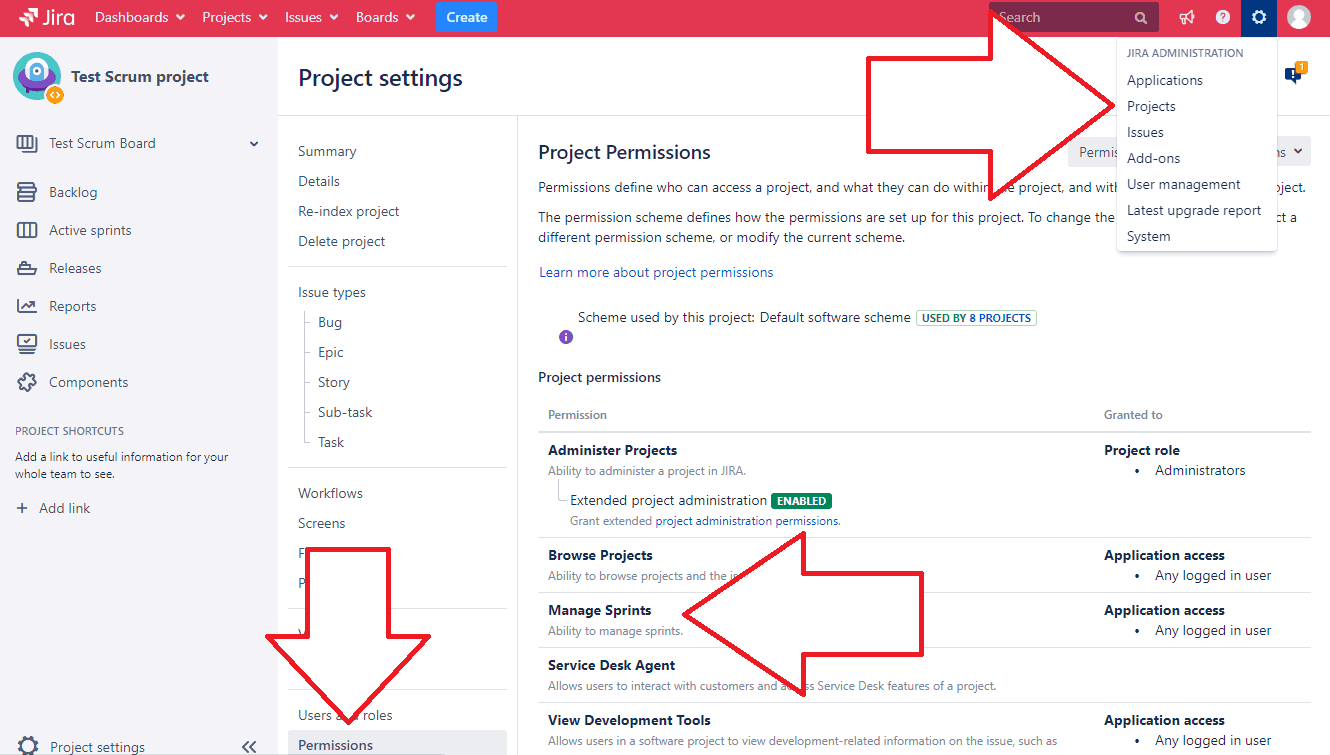
With the sprint underway, you can engage in daily standup meetings to review what everyone is working on. And ensure that no roadblocks are coming up.
You can also move issues automatically through the Jira workflow with trigger functionality. This will require integration between BitBucket and Jira. But means that you can automatically update your tasks as soon as the code has been reviewed.
Jira reports for Scrum
As we say, Jira is a perfect fit for Scrum.
And there’s a whole host of reports available for you on the status of your project and your sprint.
To see the reports on offer, just click the “Reports” button in the left sidebar.
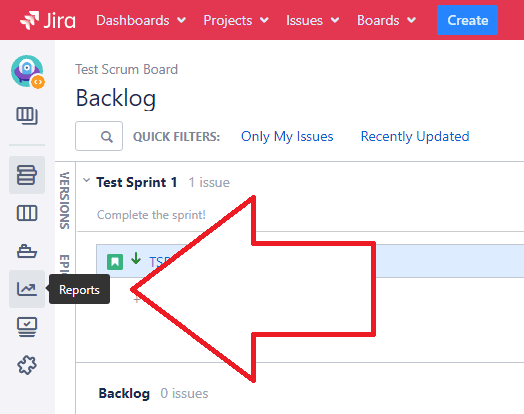
Once you’ve selected a report, it will stick to the “Reports” page. You can change this with the “Switch Report” button.
These tools are extremely useful to track the status of the sprint.
They are also invaluable in providing data for the sprint review, once it is complete. This will help you define the work that has been completed.
In the sprint retrospective, reports will illustrate how the team is performing and whether they are on target.
The burndown chart report
One of the most useful features is the Burndown Chart. This shows the estimated and actual amount of work remaining in the sprint.
What’s more, it’s automatically updated as your team works through the issues on the sprint.
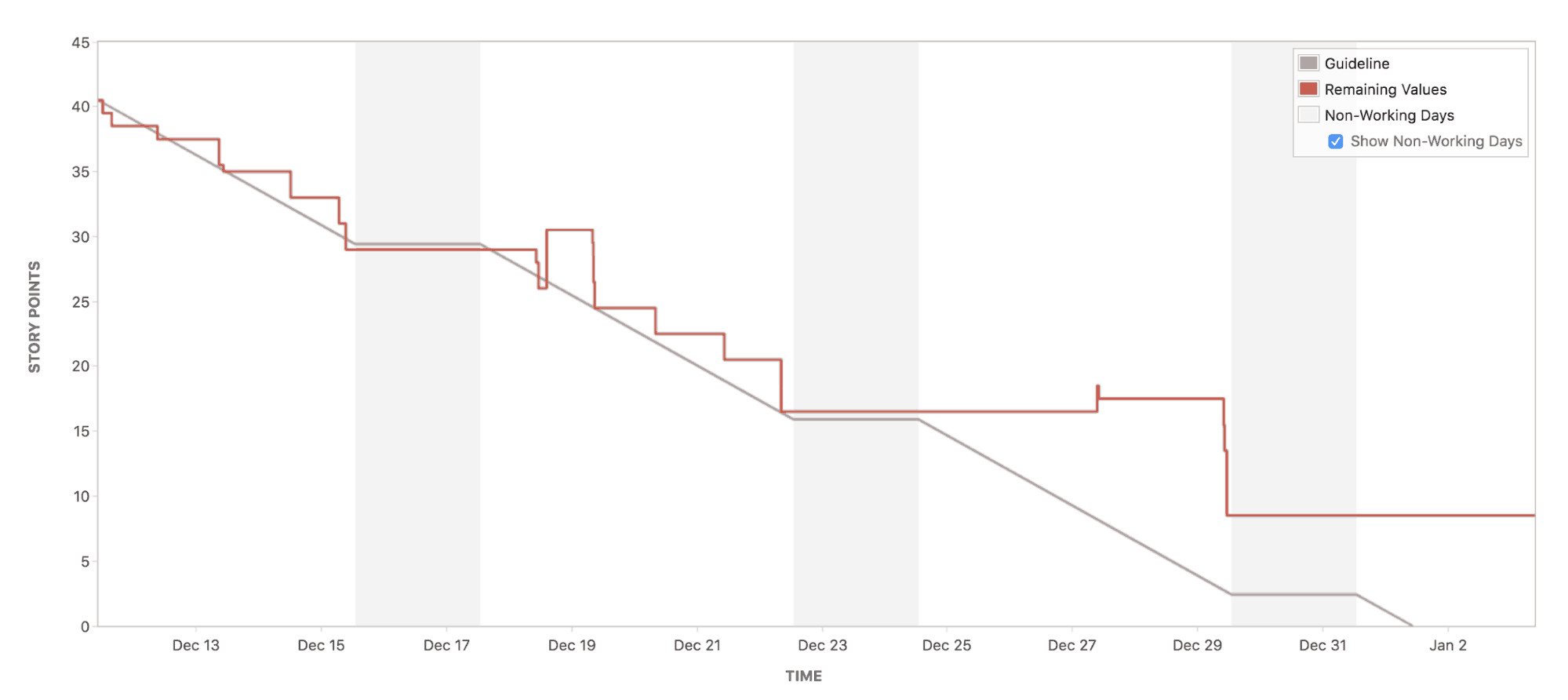
To view this chart, click “Reports” from the sidebar, and then select the Burndown Chart from the reports dropdown.
The Burndown Chart makes it easy to identify if:
- The team is struggling to keep up with estimates
- The team isn’t committing to enough work and is hence finishing early
- Work isn’t being broken down into small enough units (indicated by large jumps on the progress chart)
- Plans are being changed mid-sprint (and estimates are swinging off course)
The sprint report
The Sprint report is also an extremely useful tool to monitor the progress of the sprint.
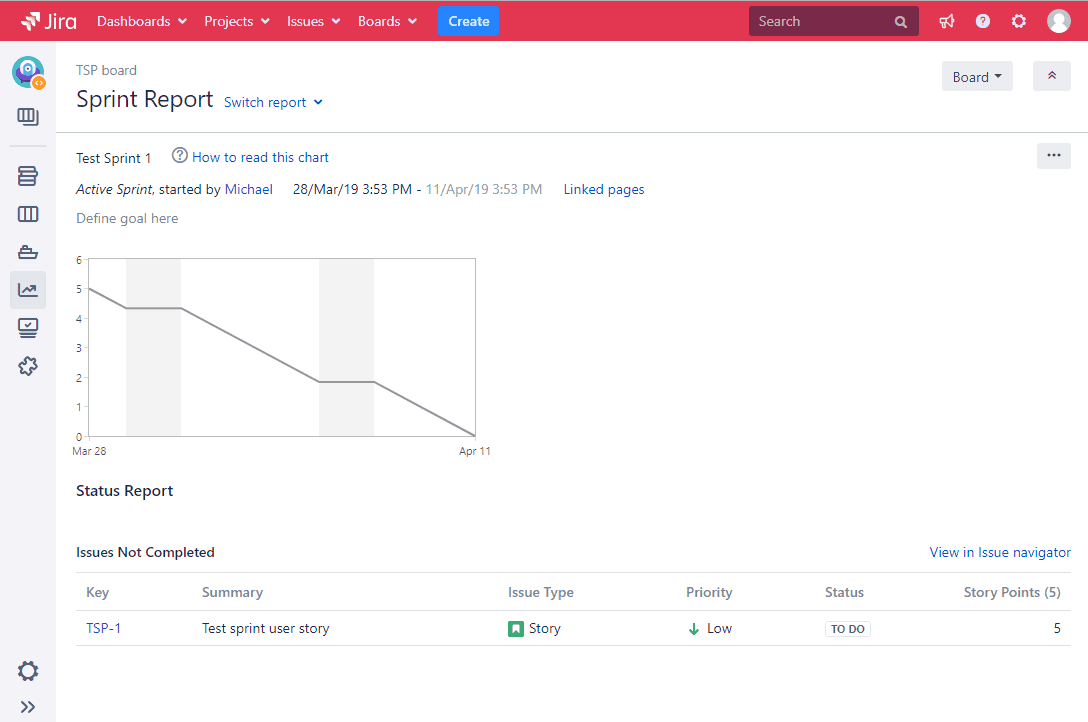
It provides core stats for the sprint including completed and incomplete tasks. Tasks added after the sprint started. And the Burndown Chart.
The Velocity Chart
The Velocity Chart is particularly useful once the sprint is complete.
It illustrates the work your team has completed in each sprint. Indicating their capacity. Which can be extremely useful when planning ahead.
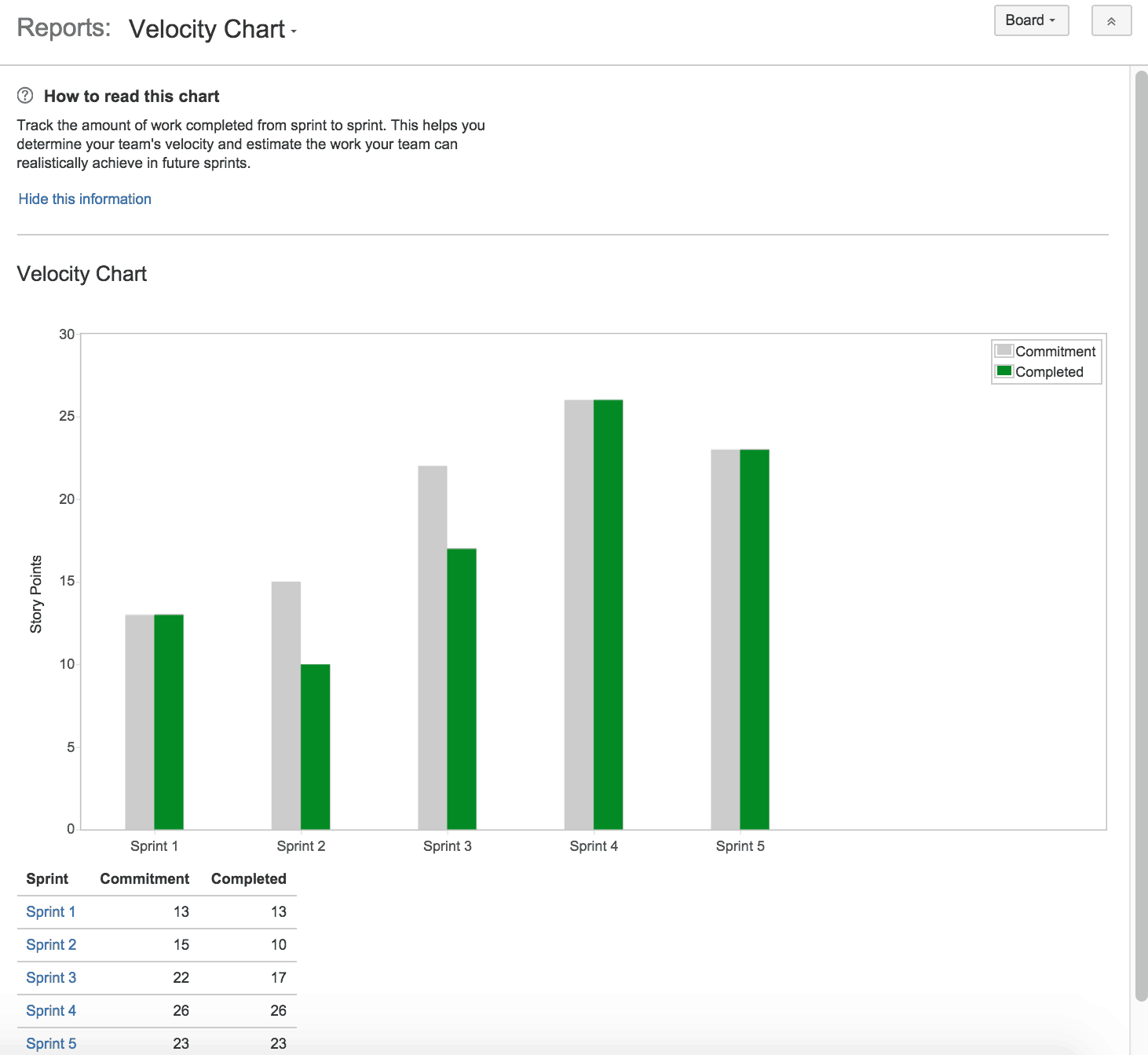
How to complete the sprint in Jira
At the end of the sprint, you will need to manually mark it as being complete.
To do this, click the “Active sprints” button in the left sidebar and then click “Complete Sprint”.
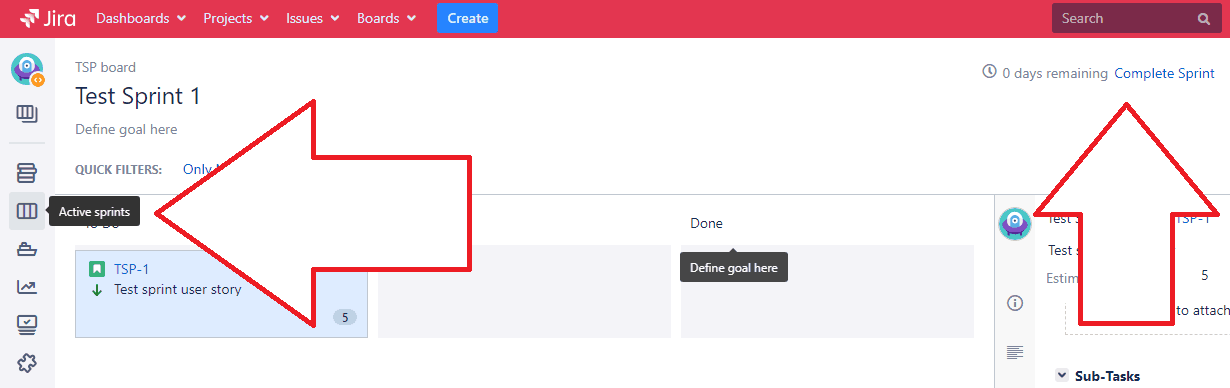
This will move incomplete tasks to the Backlog. You can then move them onto future sprints if they are still required. And you can then continue apace with the next sprint.
Time to get a Jira wallboard?
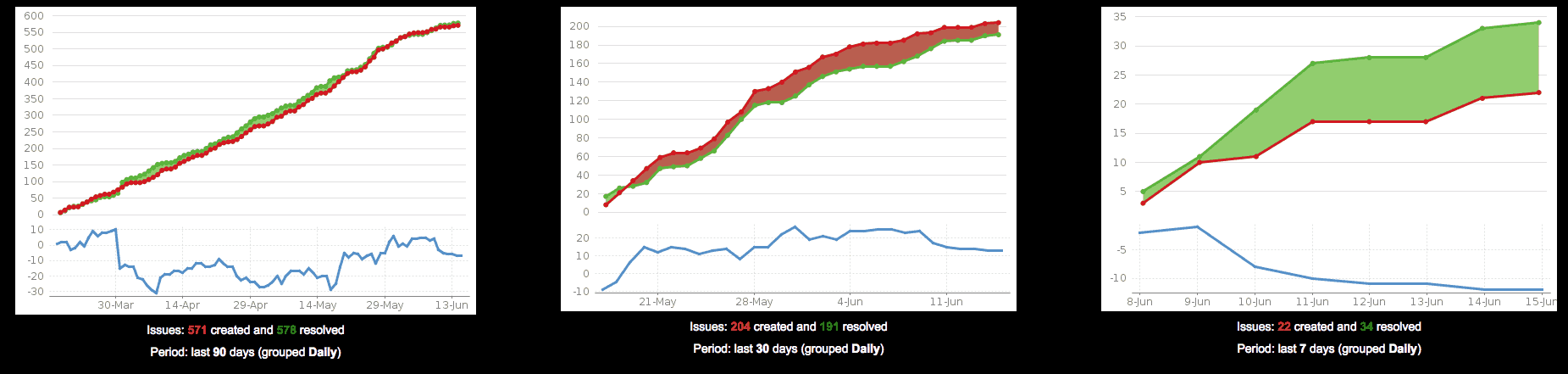
Scrum acts as a process to direct and track your team’s workflow.
A great complement to this is to make metrics even more visible for your team by displaying them on an always-on screen in your workspace.
To make this happen, go to the Wallboard dashboard gadget, select the dashboard gadgets that you want to use on the display and then plug the system into a monitor or screen, as appropriate. Now you have an instant information radiator at hand! For more tips on managing Jira dashboards, click here.
If you would be interested in learning more about product management then we have a whole range of articles for you – just click here to get started.
Jira Apps for Scrum
Among the most popular Scrum apps for Jira are:
Agile Cards
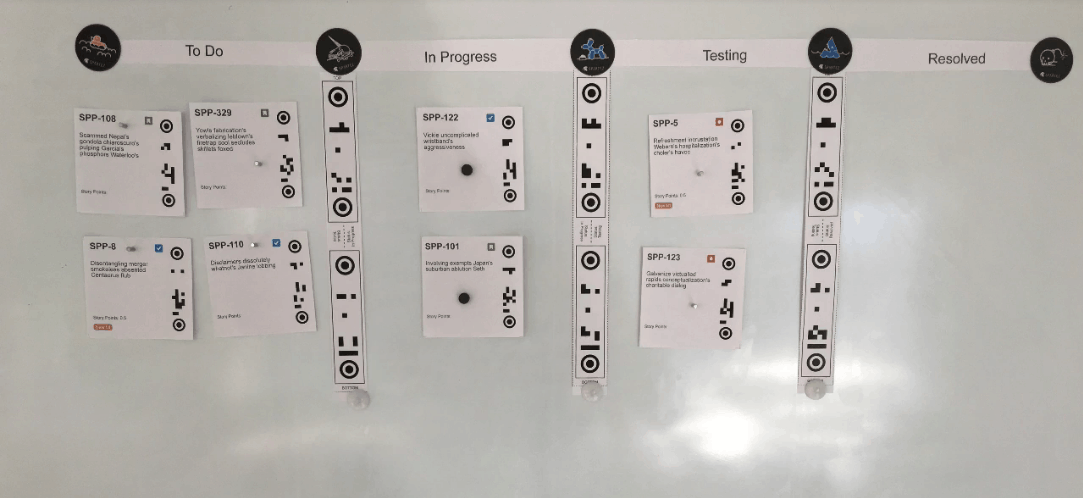
This app makes it easy to print user stories from your backlog for daily Scrum and sprint planning meetings.
You can update Jira statuses with a single photo of the physical board.
The app gives you a great deal of flexibility to edit your printing templates. And you can choose to print individual issues or whole backlogs or boards.
Find the Agile Cards for Jira app on the Atlassian Marketplace
Planning Poker

This Jira app provides a tool to prioritize tasks in real time with your colleagues via the Planning Poker points allocation system.
The app supports 30 or more participants and makes prioritization fast and easy. Meaning it’s a great way to get things done for teams of all sizes.
Find the Planning Poker app on the Atlassian marketplace.
Agile Tools & Filters for Jira Software
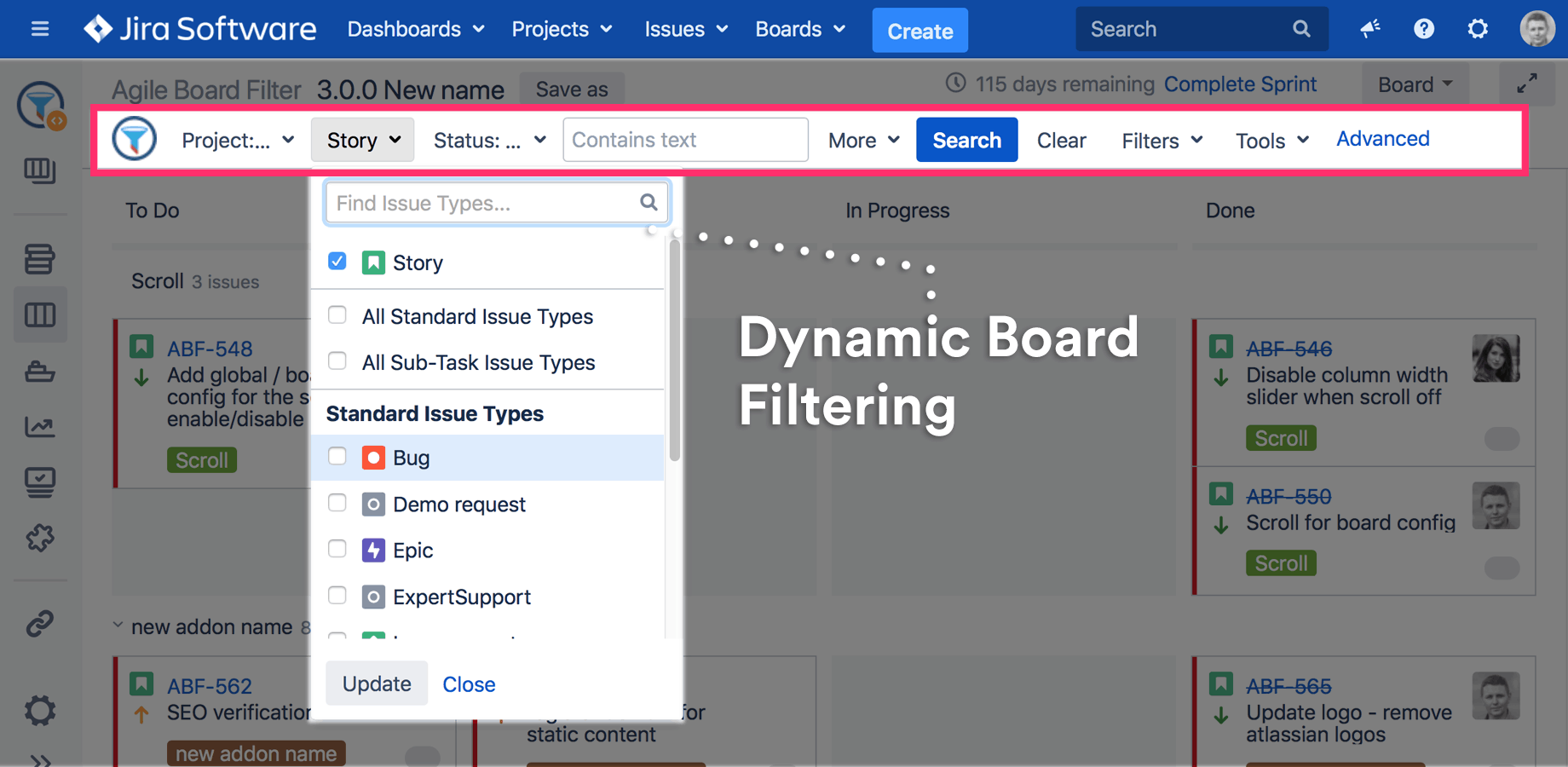
This app enables dynamic JQL filtering on the board and backlog. It also comes with a huge range of customization options that enable you to navigate the system far more quickly and efficiently. Ideal for agile ninjas!
Find the Agile Tools & Filters for Jira Software app on the Atlassian marketplace.
Conclusion
With the recommendations provided in this guide, you should be set to start using Jira for Scrum, sending user stories flying through workflows, ending sprints on time and on target and consistently shipping.
What’s more, following the Scrum/Agile methodology, you should keep in mind whether there are improvements that can be made to how you are getting things done – and you should always be optimizing.
We’re huge fans of using Jira for Scrum and for Agile – but is there anything we’ve missed? Or do you have your own advice about how best to use Jira for Scrum? Let us know in the comments below.

