Uncategorized
How to connect Jira and Outlook (and why it will ramp up your productivity)
This article was written by Anke Viehweger from yasoon.
In this blogpost, you’ll learn how to use Jira for Outlook. You’ll learn how to integrate your Microsoft Outlook with Jira to handle email workflows quicker and to set up meetings faster.
Firstly, we’ll explain why connecting Outlook mail and Jira helps you handle emails more effectively. And we’ll explain how to set up the connection using a Jira Outlook plugin.
Secondly, we’ll talk about how to set up the Outlook Meetings For Jira app to fix your scheduling chaos.
1. Why connect Outlook and Jira?
Constantly switching between Microsoft Outlook and Jira is both time-consuming and annoying.
Did you get an email from a customer who wants to check the status of the corresponding Jira issue? Change tabs.
Do you want to create a Jira issue based on an email you just got from a coworker? Change tabs.
Your boss sends you additional information on an existing Jira issue – via email. Change tabs.
And asks for an update later. Change ta… I’m guessing you get my point.
Either you have a lot of hassle, or you choose not to do it at all. Which leads to information gaps between Jira and email workflows.
Both scenarios are unacceptable, and the solution is easy: Connect Microsoft Outlook and Jira to easily enjoy all your Jira features in Outlook without having to leave your emails.
This not only saves you time, but it also increases the adoption of Jira in your company: Business teams benefit especially from this easy Jira access right in their emails. They can stay on their home turf while using Jira.
To demonstrate this point, we’ll use the Outlook Email for Jira plugin. This Jira app will let you access all relevant Jira features right from Microsoft Outlook.
The app can be found on the Atlassian Marketplace.
Let’s see how it works.
2. How to use the Outlook Email for Jira plugin
When working in Outlook, you can access your relevant Jira information right in the app’s sidebar.
When you open the email you want to work on, the sidebar shows you Jira information about this email as related Jira issues and comments on this email or sender.
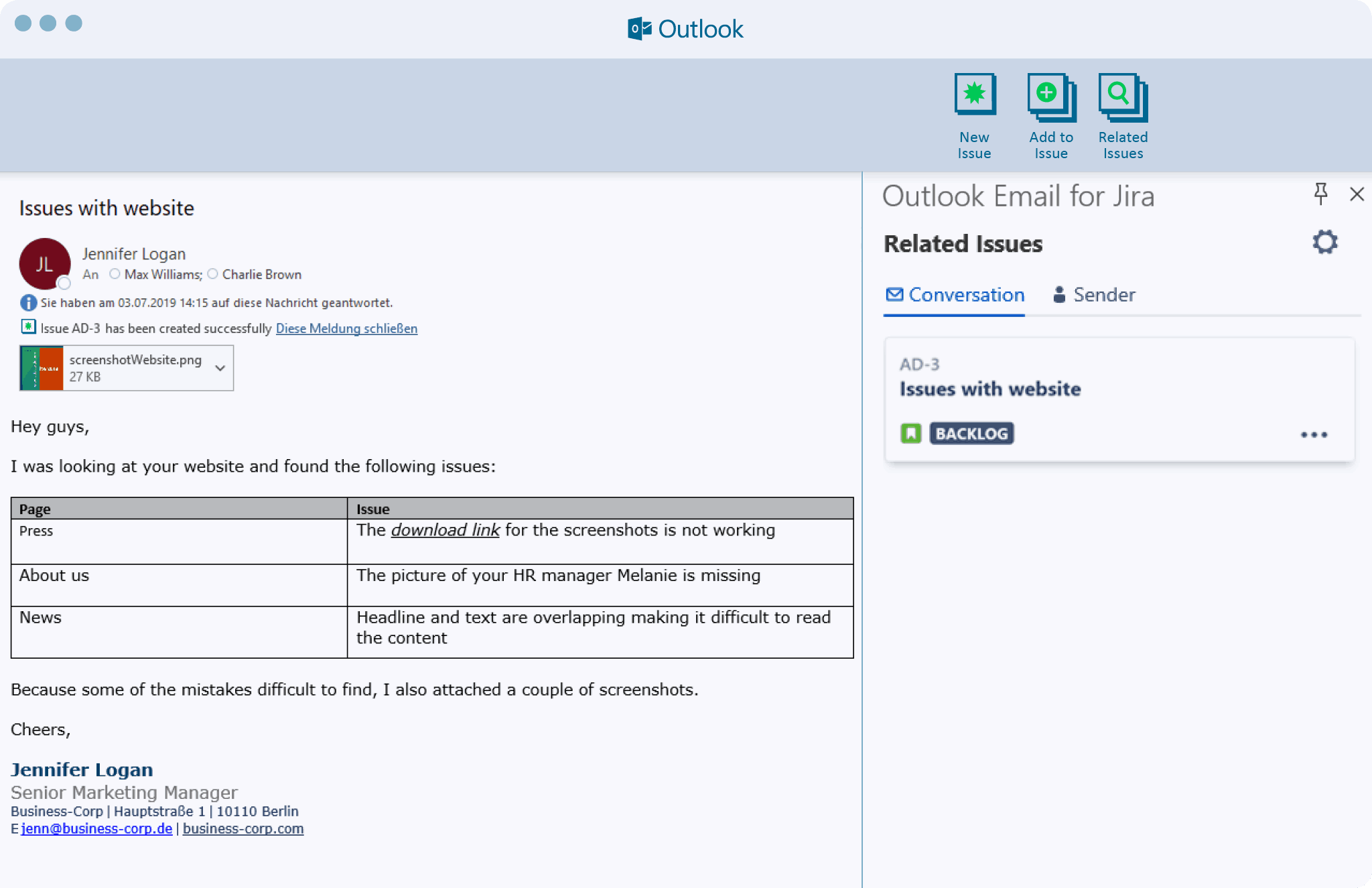
If you work with Jira a lot, you can just pin this sidebar so you will always have the important information at your fingertips.
If the sidebar is still empty, none of your coworkers have created an issue for this customer or email yet.
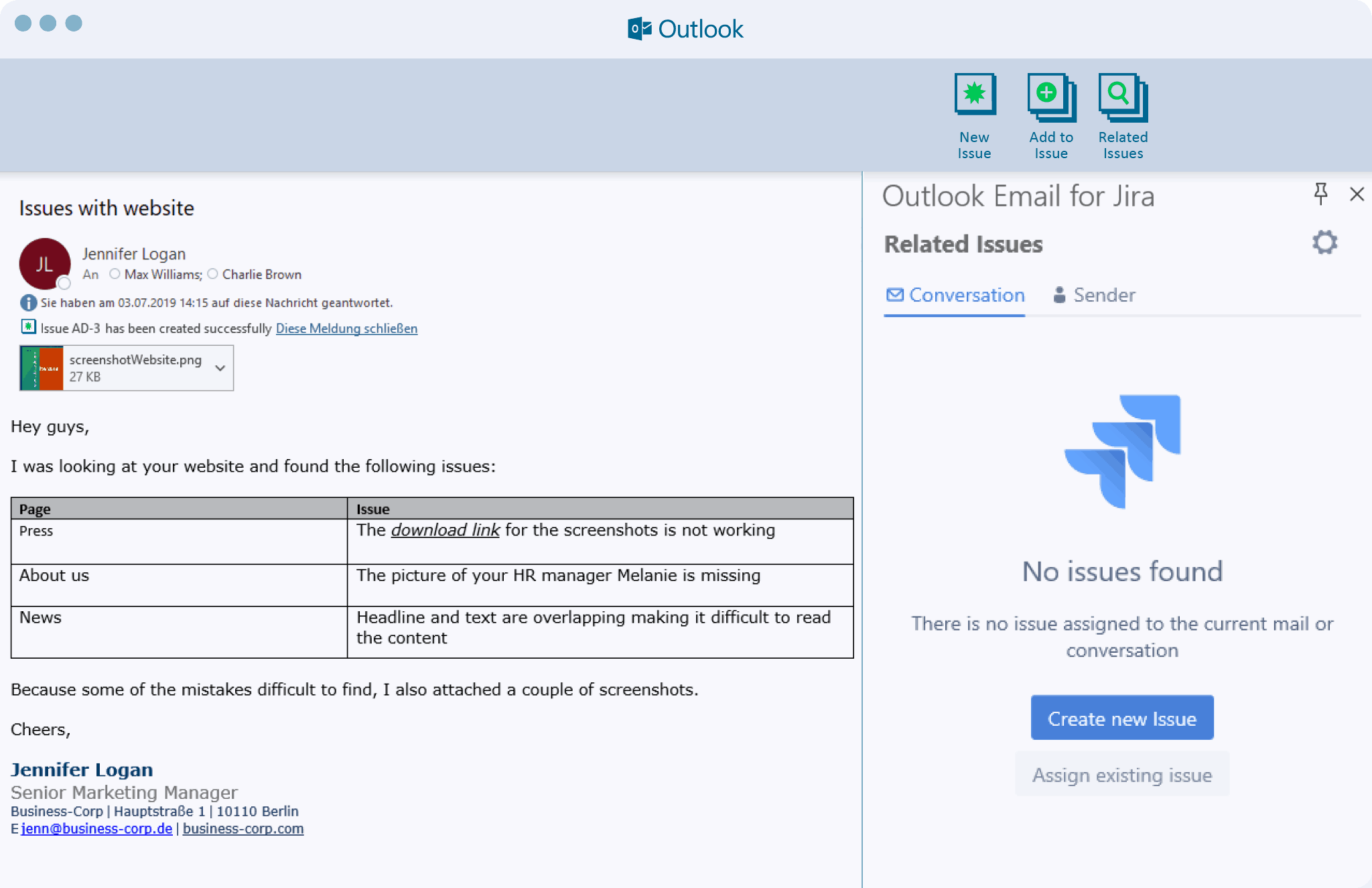
Is the email relevant for your developer team? Then it helps to add the content to a Jira issue.
You can now create an issue in Outlook with the same look and feel as a Jira issue.
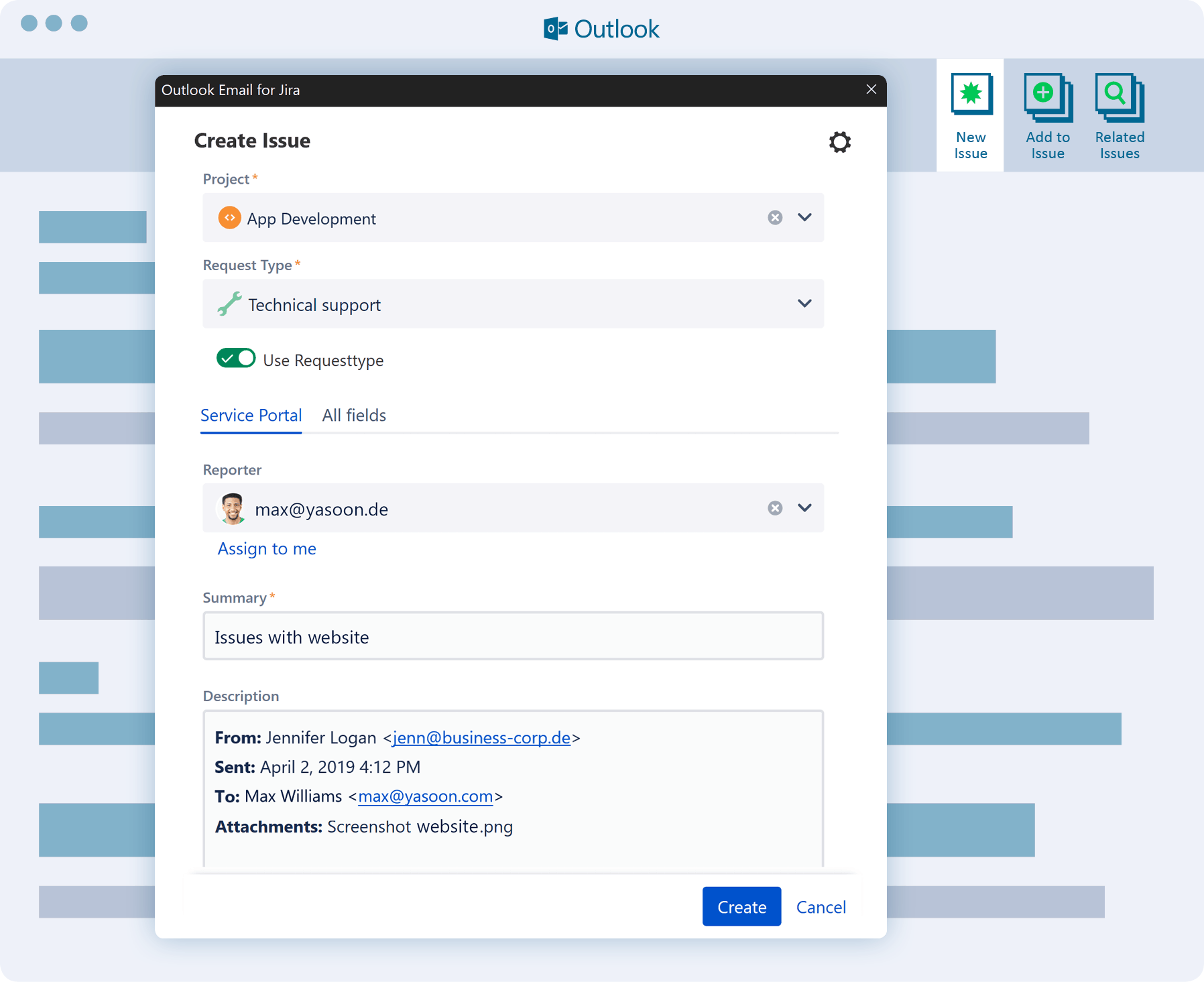
You can select the project and issue type. And it even shows your custom fields, if you have any.
The email is already shown as it will appear in Jira – including any formatting. And you can customize the attachments you want to upload.
Now when you create the issue, a category is added to the email, showing you at a glance that you have already uploaded this email.
But you usually have more than just one email. You are in conversation with another person, maybe a customer or someone else. So, you might get another email later.
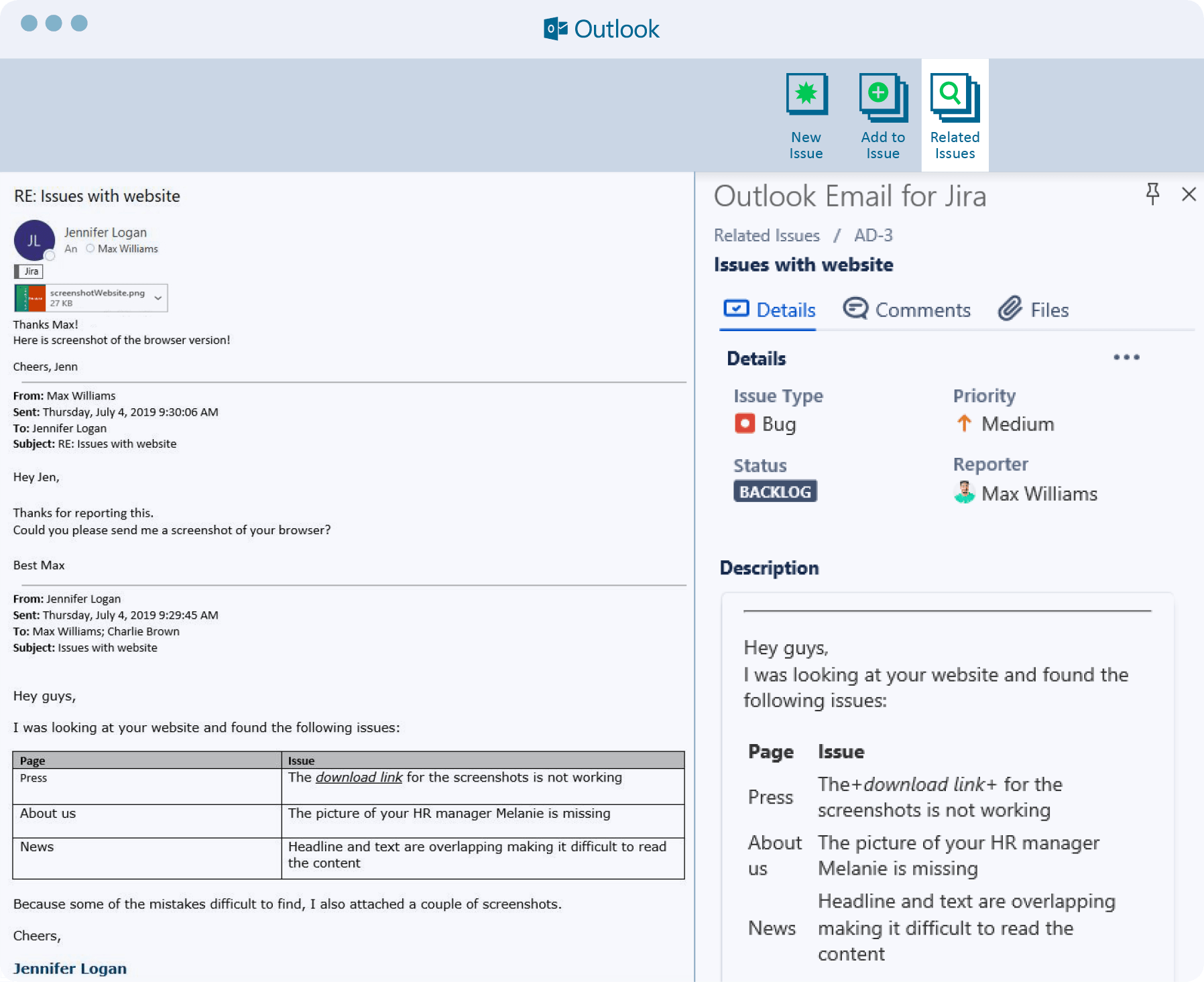
Outlook Email for Jira immediately recognizes that the second email is from the same sender or part of the conversation and gives you the corresponding Jira information in the sidebar.
Now if you want to add some more information to an existing Jira issue, you can use the “Add to issue” function.
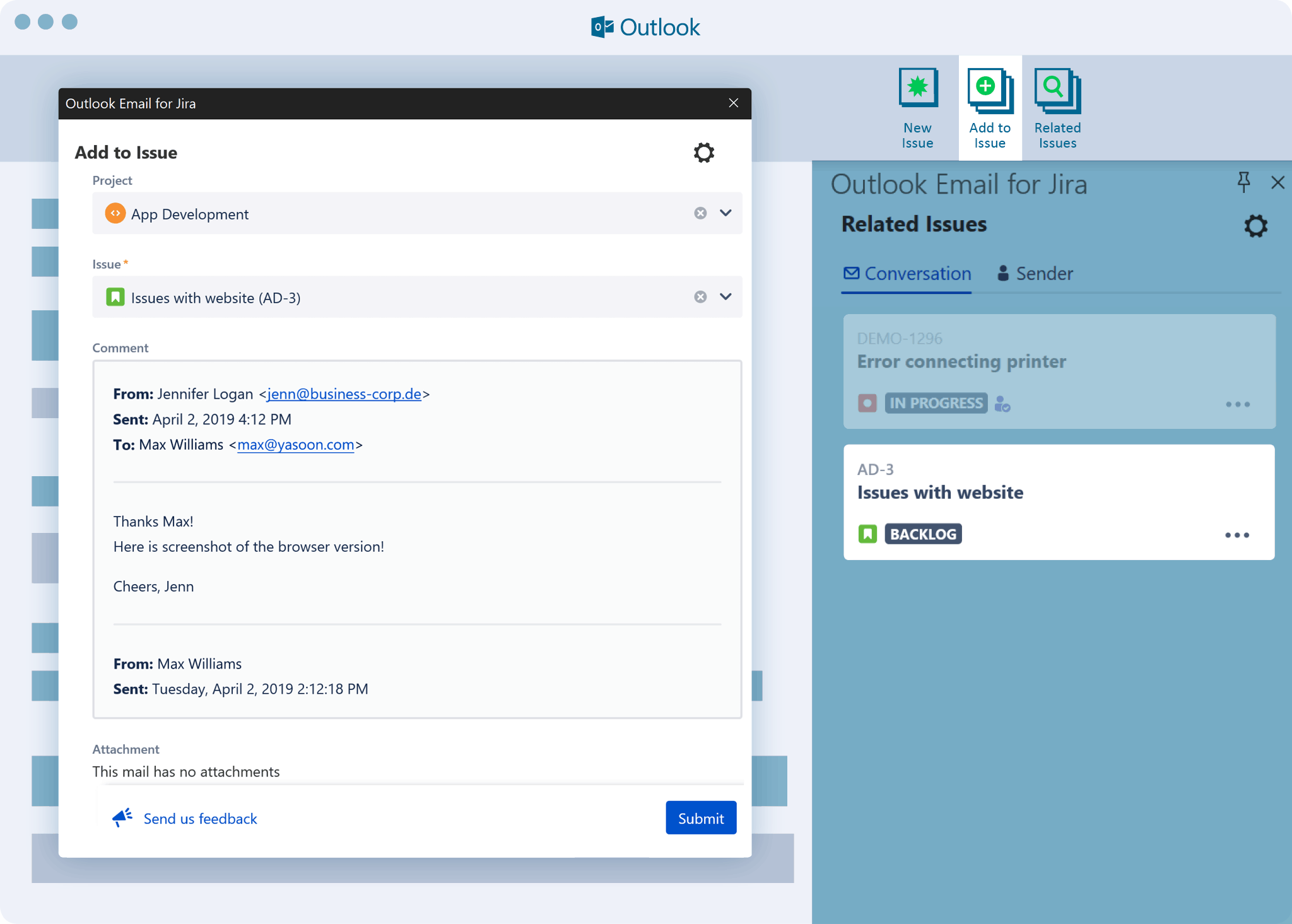
The correct issue is already preselected (of course you can change it to any other issue as well).
Again, all email formatting and attachments are included, too.
If you want to email an issue to a coworker or client, you can do this from the sidebar as well.
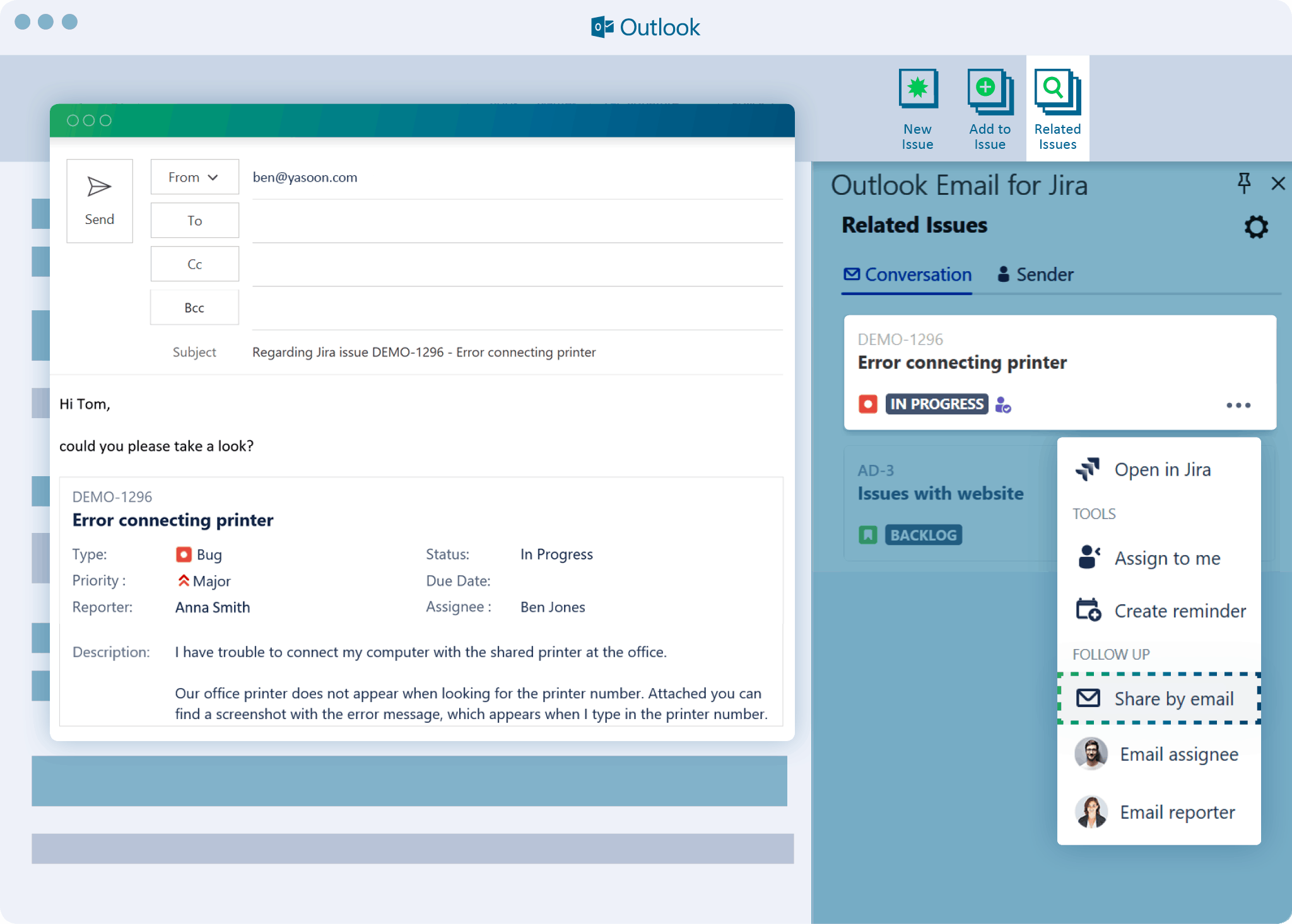
3. Common Use Cases of connecting Outlook and Jira
You can use Outlook Email for Jira in different scenarios.
Let’s take an example of working with external customers who don’t have access to your Jira system. As a project manager you get different kind of emails (bugs, feature requests, and so on) that need to be considered by your IT team.
Integrating email with Jira helps you integrate these requests easily into your IT’s Jira system where they can then be processed.
As a project manager, you see the current status of the issue and potential comments and can react to them through Outlook.
Another use case is based on your IT team working with Jira Service Desk as an internal support system. Say, for example, you get a request from a coworker (“Wi-Fi isn’t working”) via email.
Of course, you could answer them to please add their request in the Jira Service Desk portal as the main way of communication.
Maybe they will – maybe they won’t. Either way, it’s more work for you to educate them.
Another way would be to connect Outlook and Jira to push the email as an issue into your Jira Service Desk queue yourself. You can even do this on behalf of the user, so he or she will get updates from Jira Service Desk (which automates the education process).
If you do work in an internal IT department, the next app might also be interesting for you.
4. How to connect Outlook Meetings and Jira?
We can use the Outlook Meetings for Jira app.
The app helps you easily schedule a meeting from Jira or Jira Service Desk.
You’ll be able to see right in Jira whether the user is available for a call right now – and if not, when their next free time slots would be.
All the information comes from you and your coworkers’ Outlook calendars, based on Office 365.
Using Microsoft Graph API, this Jira apps compares the calendars of the agent, users, and any other participants and shows the agent meeting times that work for everyone involved.
The app also sends Outlook calendar invites with dial-in info from Microsoft Teams. And it adds the meeting information to the issue as comments for everyone to see.
Let’s look at it in detail:
In your Jira issue, you can easily see whether the user is available for a call right away. If not, it shows you the next available slots to set up a meeting, even for multiple users and time zones.
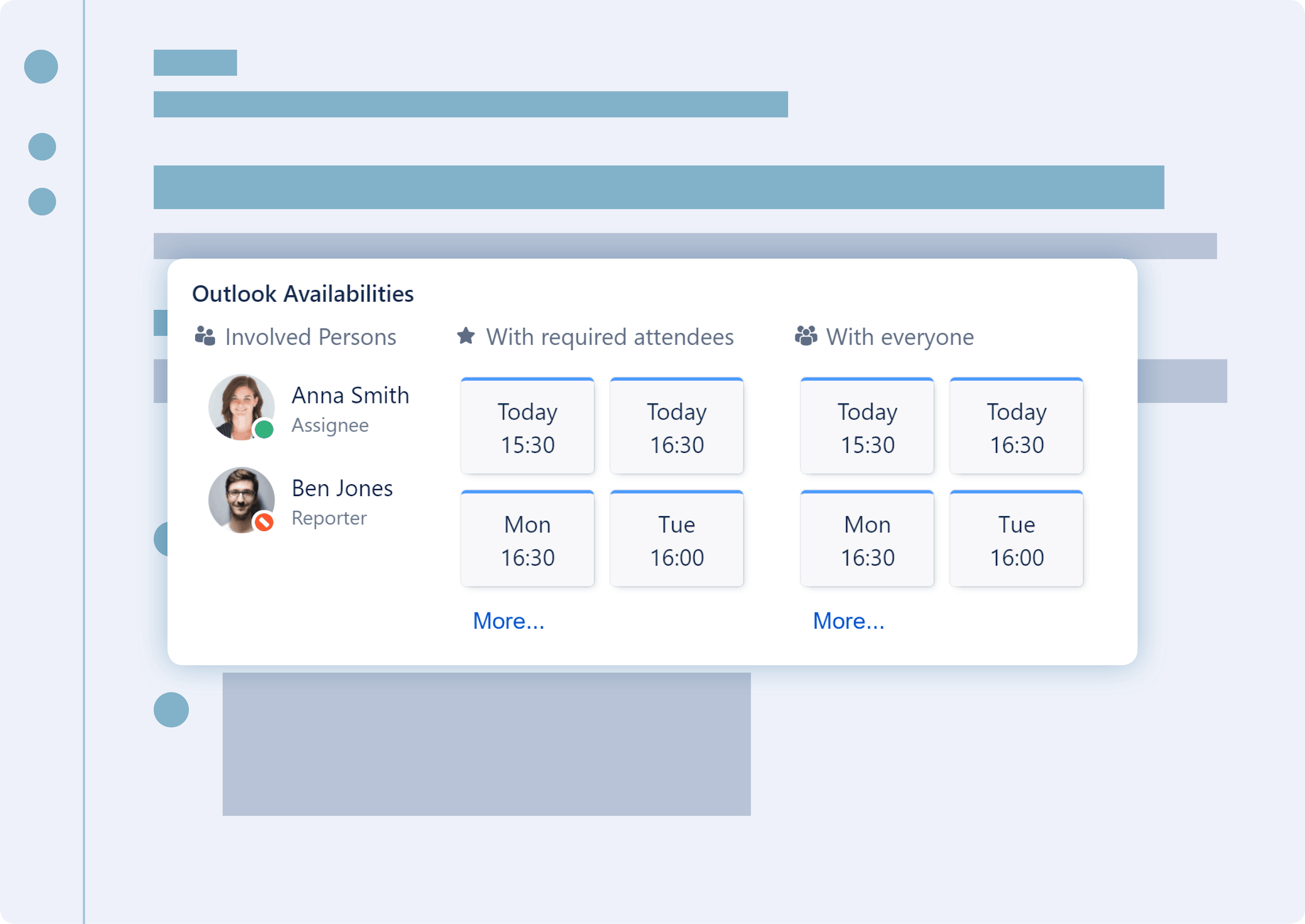
Additionally, you can choose a meeting room and see if it’s available.
Send Outlook calendar invites directly from Jira, including a unique Microsoft Teams meeting link. A comment with the meeting information will be added to the ticket automatically.
5. Use Cases of Outlook Meetings for Jira
If you work with Jira Service Desk, you probably know the scenario: A ticket needs more clarification. A short call would do. But going back and forth in the comments to try and agree a time is frustrating.
By connecting Outlook meetings with Jira you can easily get in touch with the user right in Jira: You can see whether you can call them right away or when their next available slot would be.
The meeting you schedule will be shown in the issue.
But integrating Outlook meetings with Jira comes in handy even if you work with Jira as a developer and are planning code reviews. Many IT teams are spread over different locations. Some of them may skip review meetings altogether and switch to asynchronous reviews instead.
For many companies it’s just too much of a hassle to find the right slot and get the right team members involved. But as we all know from personal life, a written chat or comment will give you certain information but doesn’t improve morale and working relationships.
The Outlook Meetings for Jira plugin helps you schedule meetings for code reviews in remote teams by making it easy to find the right slot across different time zones.
It always shows you a couple of potential upcoming slots for the users you choose.
And speaking of users: The app also allows you to set roles (Jira issue fields or custom fields) as mandatory for the meeting, for example the reviewer, who will be acknowledged automatically in the app’s date chooser function.
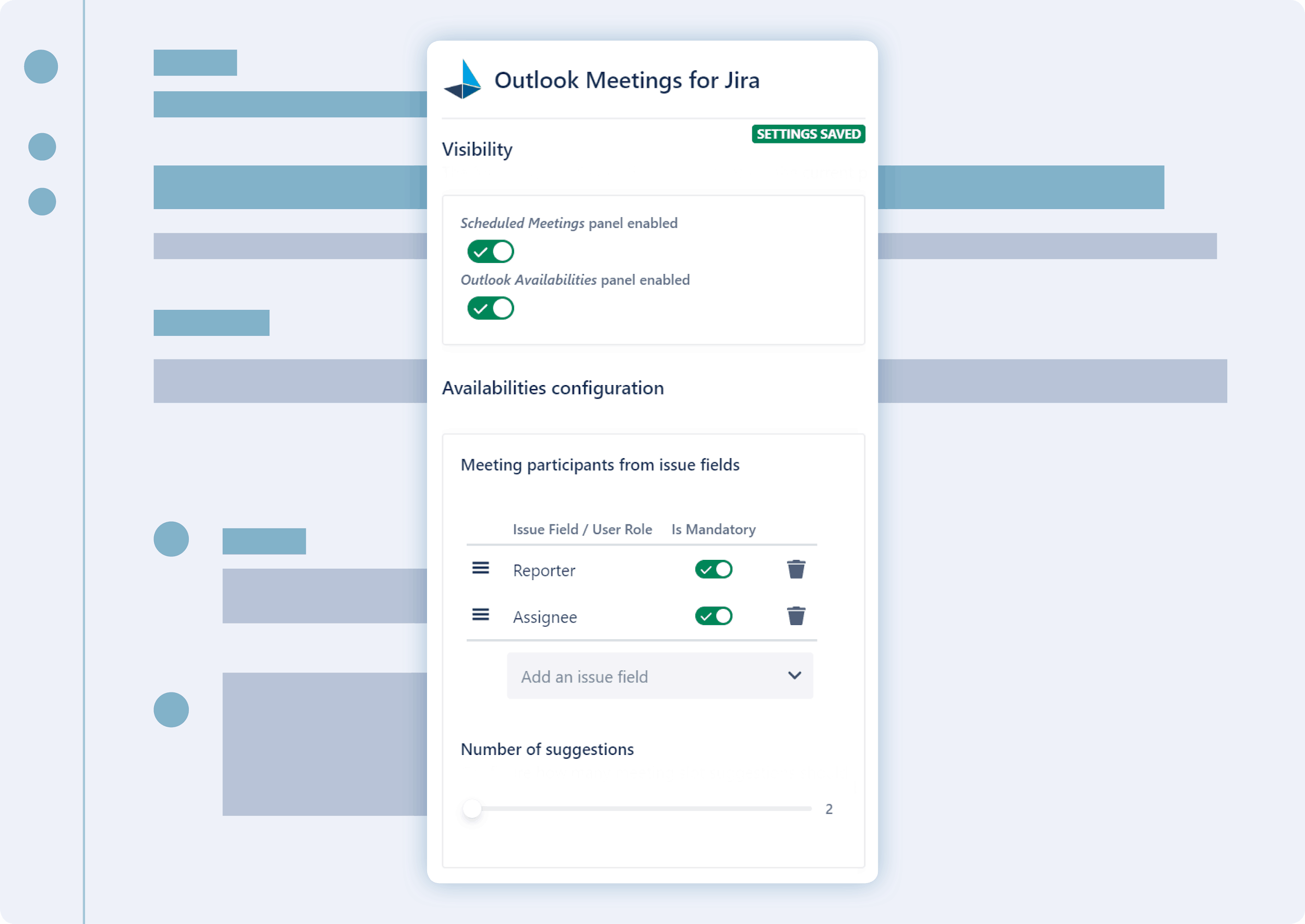
Conclusion
This article showed you how to use the Outlook Email for Jira and Outlook Meetings for Jira apps to connect your working environments – Outlook and Jira.
We covered why it’s useful to bring these worlds together: You can simplify your workflows, save time, increase the adoption rate and data quality – and ramp up your productivity.
Both apps can be found on the Atlassian Marketplace and of course via iDalko.
And if you want to take a closer look at yasoon as a company and yasoon’s apps, feel free to visit the website.

Anke Viehweger is the Business Lead at Yasoon, a software development company from Germany. At Yasoon she is eager to make the work better and easier for more than 3,000 customers – and for herself.



