Uncategorized
Chat for Jira Service Desk: The Ultimate Guide
This post was written by Magdalena Zacharczuk from Spartez.
In this post you’ll learn everything there is to know about live chat for Jira Service Desk.
You’ll learn why you should consider adding live chat to Jira in the first place. And how you can use chat to boost your support experience to new hights.
We’ll also get practical and introduce a chat app, specifically built for Jira: Chat for Jira Service Desk by Spartez. And how to set it up for your specific case.
Why Integrate Chat into your Jira Service Desk?
3 core reasons:
1. People prefer to chat live with their support team over “creating a ticket”
Submitting a service desk ticket and working with comments to communicate often turns into a lengthy, de-personalized process.
For most people, in the era of Whatsapp or Facebook Messenger it just feels more natural to exchange messages live via chat.
A direct, real-time means of communication gets people more engaged and helps to dissolve any potential misunderstandings on the spot.
2. Chat helps your customers know that you care
All too often the customer’s journey to getting assistance is long and bumpy.
Opening a live chat channel for users seeking support is a clear signal that you are there for them.
You want to hear from them the moment they encounter a problem. And you’re ready to help them out: here and now.
3. Remove service desk frictions with chat
Your service desk agents are the people on the front line of employee and customer submissions.
Equipping them with the right toolset is key.
By engaging in live, human-centered interaction, the service desk team is able to gather all the necessary facts on the spot, remove friction as soon as they emerge and focus on what’s most important: “solving the customer’s problem!”
Introducing a Chat for Jira app
In this post, we’ll be integrating chat in Jira using the Chat for Jira Service Desk app, developed by Spartez.
This app enables your service desk agents to chat with customers live, directly from Jira.
The app can facilitate communication with both internal customers and external users since the chat widget can be displayed on your Jira Service Desk customer portal.
Or it can be embedded on any external site, like your company homepage (all you need to do is add a few lines of JavaScript to the head part of the webpage).
Here is what it looks like on our website, with the UI on the left:
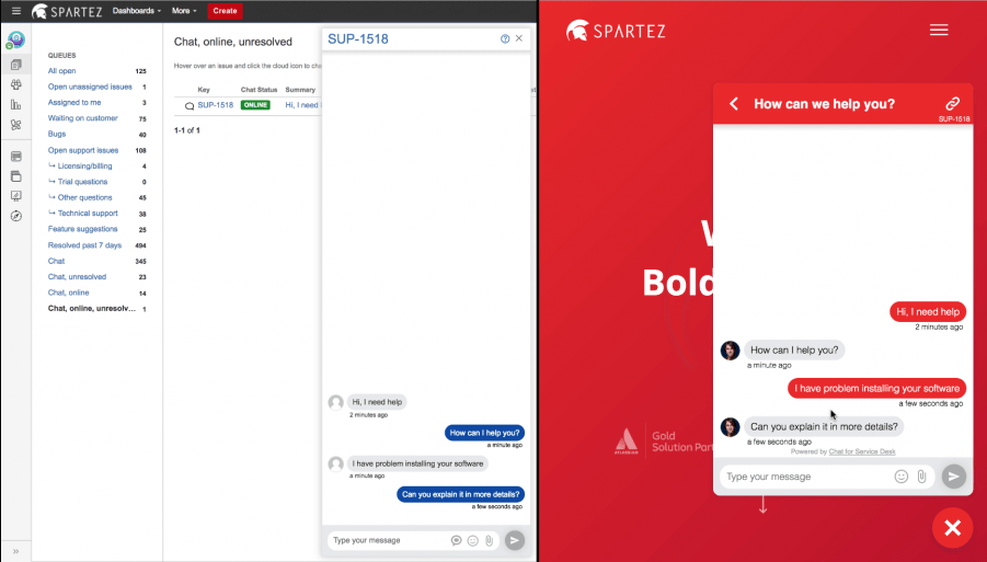
For internal or external customers it will look similar to a regular chat, like Intercom, Olark or LiveChat.
While for a Jira Service Desk agent it’s a regular ticket. So there is no need for him/her to use a 3rd party solution.
What Are the Benefits of Using Chat for Jira Service Desk?
Chat integrated with Jira
It’s fully integrated with Jira Service Desk, allowing the support team to use all the features of Jira Service Desk. Some of these features are automation, canned responses and reporting powers.
As it’s directly integrated with Jira, you won’t have to set up synchronization with third party software.
That also means good news for managers, as internal performance reports or request resolution statistics all remain intact.
In addition to that, your team doesn’t have to learn anything new. They use what they already like and know.
One source of service desk truth
Chat for Jira Service Desk is ingrained in Jira itself, which means that the agent does not need to handle a live channel independently of the existing support engine.
Everything that happens on Chat is reflected in Jira in real-time, and vice versa in the chat.
This helps avoid chaos and loss of information. Plus, the analysis of customer communication can also be done in one place, on one data set instead of multiple different sources.
Faster request resolution
Time is money. And communication via live Chat is quick.
Service desk agents and customers can exchange information without annoying delays and confusing jumps in and out of context.
This helps speed up request resolution. Plus, it can cut the issue lifecycle almost in half.
How Does Chat for Jira Service Desk Work?
The idea behind the app’s development was to help support agents deliver the best possible service, and make their life easier at the same time.
Spartez, the creators of Chat for Jira Service Desk, initially built the tool to meet their own needs, so its bundle of features is deeply rooted in service desk practice.
Updates on the fly
Whenever a chat conversation is initiated by a customer, a new ticket in Jira Service Desk is created.
Subsequently, each new comment made by the service desk agent in Jira becomes a new chat message, displayed in real-time, in front of the customer in the chat window.
The same applies to each new follow-up made by the customer. It’s all displayed in the Jira Service Desk ticket on the fly.
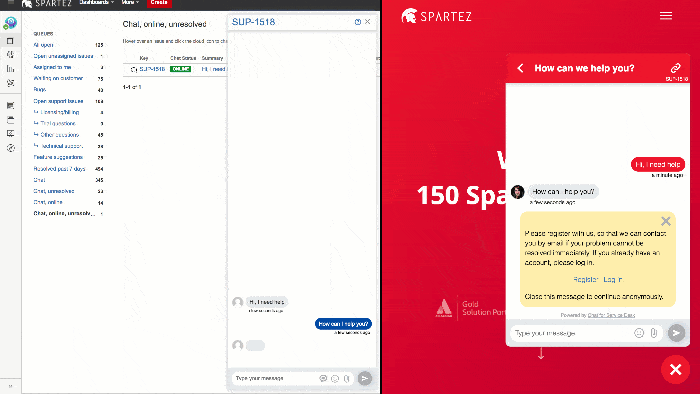
Live notifications
Every incoming Chat message triggers a live notification.
This means that the supporter does not need to refresh the page or constantly monitor a series of open tabs in order not to miss anything.
A dedicated chat view for the agent
The agent can communicate with the customer not only via a dedicated dashboard for Chat, but also straight from the issue view. Giving the entire support team continuous access to the conversation.
You also have the option to integrate Chat for Jira with Slack.
Once the conversation has ended, the customer will receive an email digest of the conversation, along with a link to the relevant issue in Jira Service Desk.
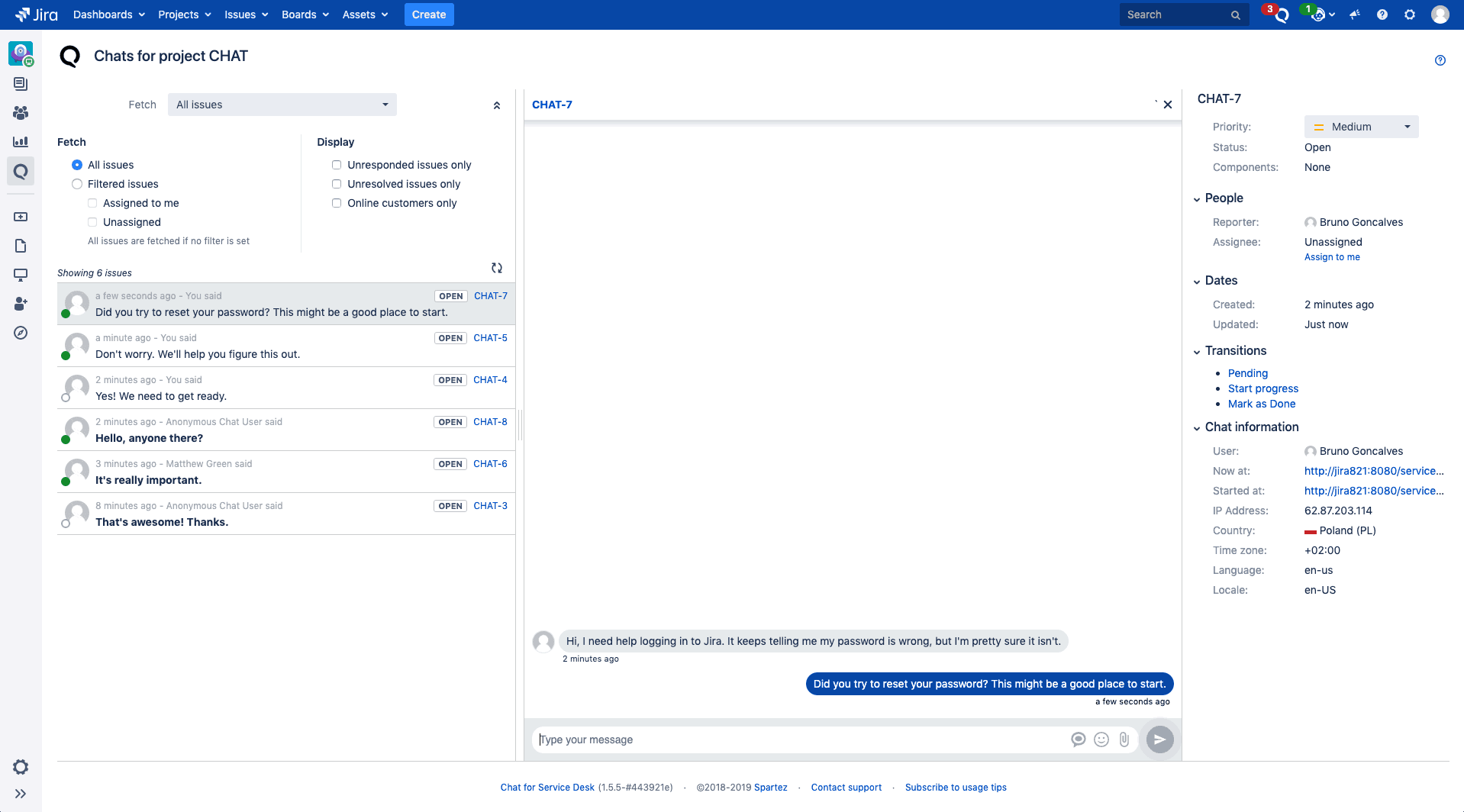
Online/offline status of the service desk team
What about the times your support is not online?
You’ll be able to set a customizable chat message indicating you are offline at the moment. You’ll be able to have the customer leave their contact data for the support team to get back to them the moment they are available.
In the absence of human assistance, the conversation via Chat can also be handled by the integrated and trained IBM Watson Assistant.
Knowledge base integration
Jira knowledge base integration provides the customer with the ability to actively search for relevant information directly from within the Chat window.
For the support team, this feature can help manage the workload associated with simple and repetitive requests.
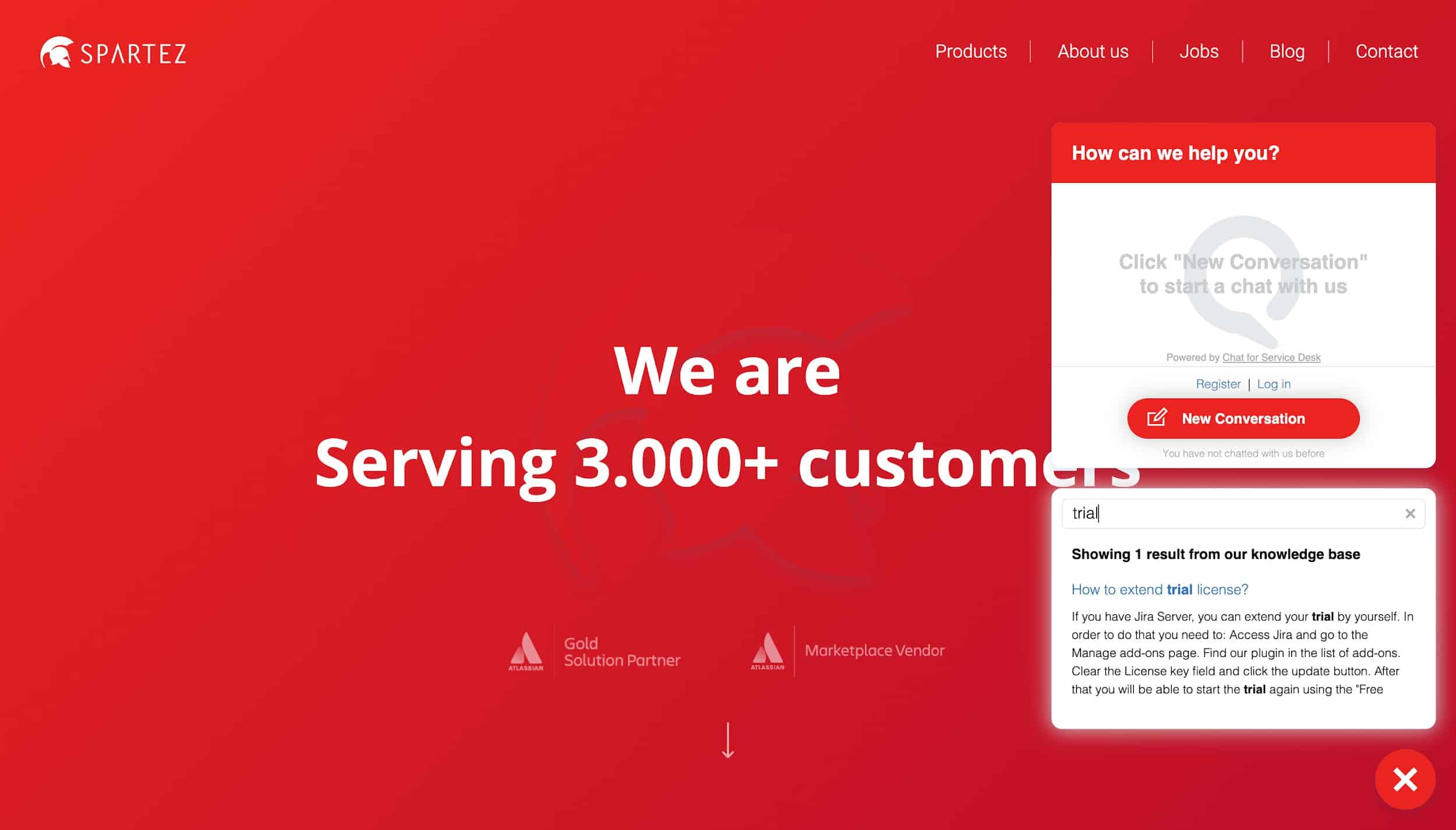
Custom look and feel
The Chat’s look and feel can be customized to match any page that it’s implemented on, be it the customer portal, product documentation site or the company homepage.
It will fit well with any brand, design or color scheme and delivers a smooth visual experience.
How to get started with Chat for Jira Service Desk?
Ready to give it a try? Awesome! Like all the apps available on the Atlassian Marketplace, Chat for Jira Service Desk comes with a free trial period. Here’s what you need to do to get it up and running:
- Download Chat for Jira Service Desk from the Atlassian Marketplace and start your free trial. There are two Chat for Jira Service Desk hosting options to choose from: Server and Data Center. Enable the app in your instance.
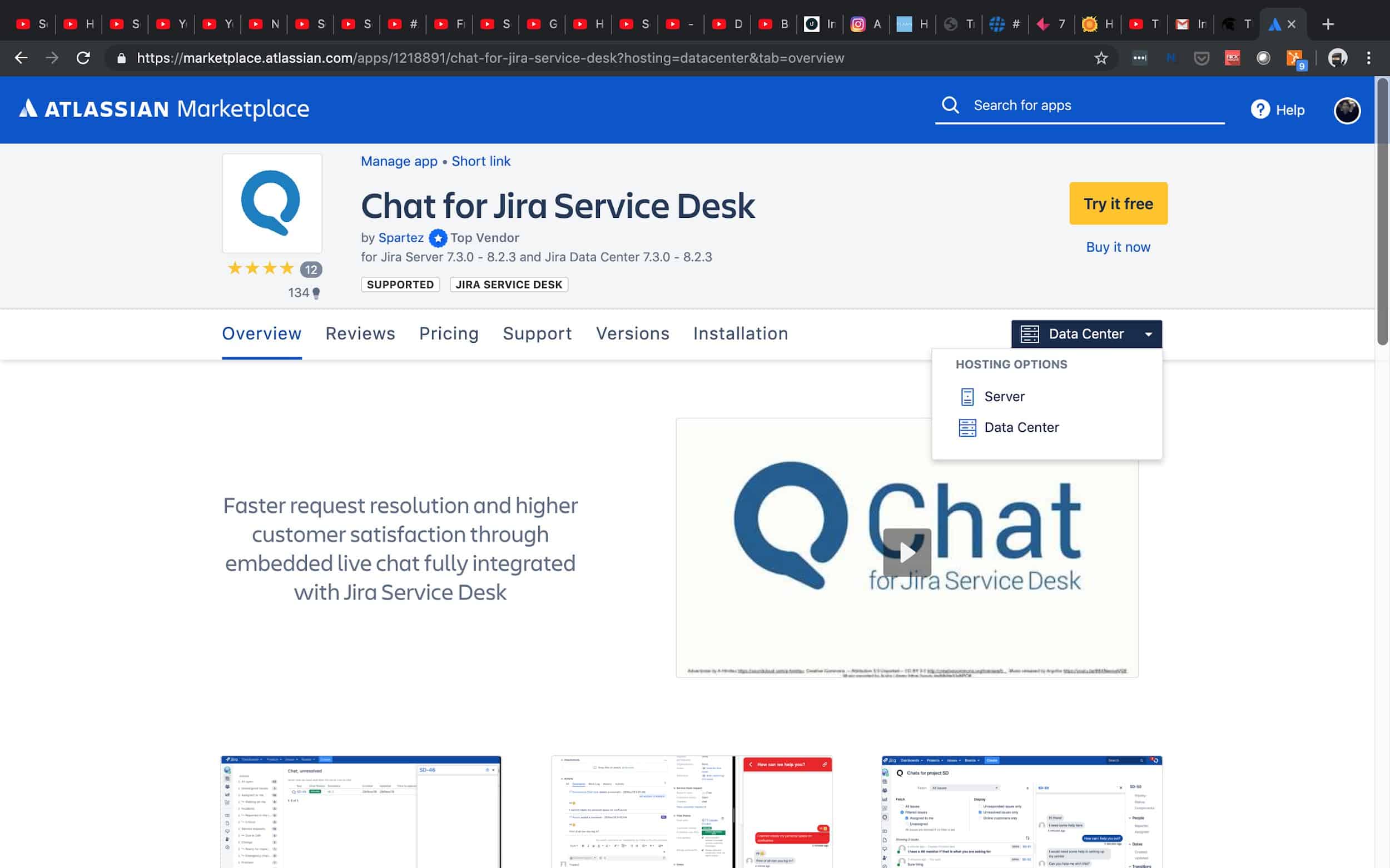
- Go to the Project settings. You will find a new entry called Configure chat. From the Request Type drop-down menu, select the issue type (for example Incident) and click on the Create Request Type button.
- Configure the Chat Widget tab. You have options to display the chat widget on the customer portal or embed the code on external web pages (like your company website). You’ll also be able to play with the settings to allow customers to reach out to you without logging in and registering with your service desk.
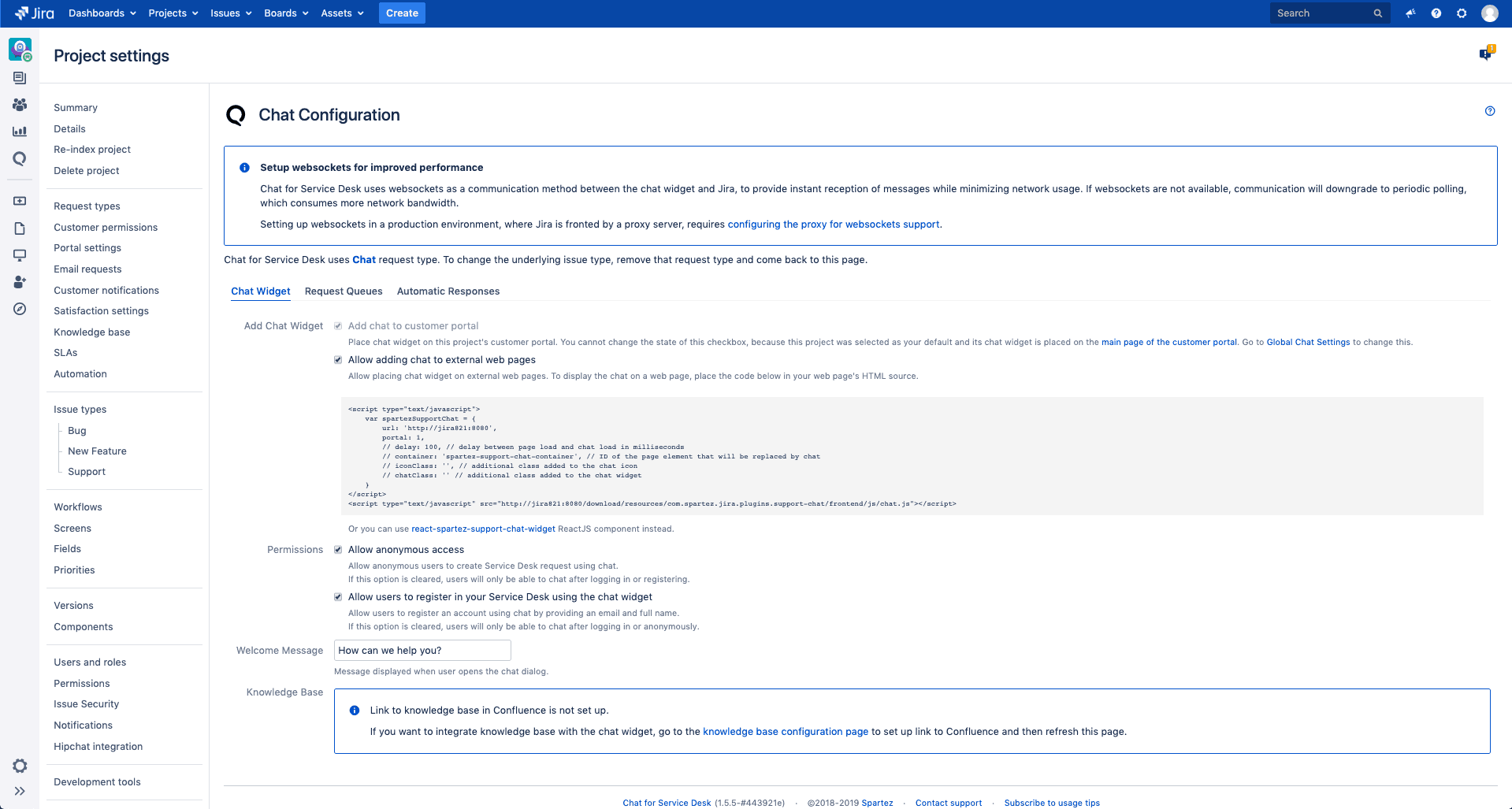
Optionally, you can now go to the Request Queues tab and define the queues that you want to set up.
Most importantly, you can create more queues based on different labels by simply creating the buttons. Once this is configured, the app allows you to route chat requests to different queues.
Conclusion
Service desk support should not be an onerous chore or burdensome overhead. Live chat is an investment into customer relations which is proven to be worth the effort.
In this article, we’ve covered the Jira-integrated app by Spartez (Chat for Jira Service Desk). This app allows you to use chat straight from within your Jira service desk. So you’ll be able to use Jira’s strong features, like automation or canned responses.
If you want to try it out, you can find it on the Atlassian Marketplace.



