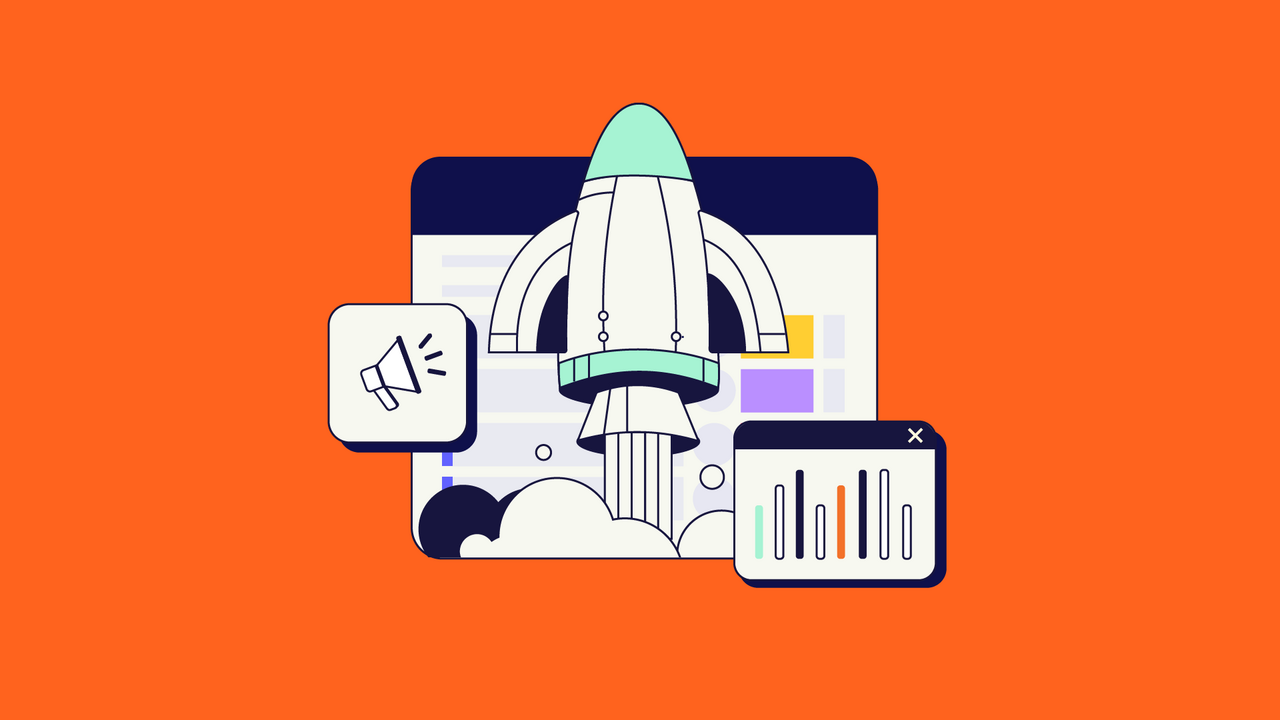This article was written by Kamil Beer, an Atlassian Engineer at Idalko.
Time tracking is one of the first features administrators equip their Jira with. Whether for creating customer invoices, tracking project costs, or simply reporting on who did what, the right Jira time tracking app simply makes sense when using an issue tracker. Not only for waterfall projects but also when agile transformation doesn’t happen as fast and you still need to track hours when working in Scrum. Check out this blog post to learn more about a Jira workflow for Scrum.
So the said administrator visits the Atlassian Marketplace to pick a useful Jira time-tracking app. Filtering the list by the keyword “Time Tracking“, they come across a lot of apps! How can we choose the best app that fits our workflow and requirements?
This article introduces and compares several great apps that do the job just right. It will explain their pros and cons and cover the whole price range from budget solutions to enterprise ones. We will be evaluating the apps on Jira Software Server, as all of them are already Cloud and Data Center compatible.
Note: These scores and the number of implementations are based on March 2020 values.
Timesheet Tracking for Jira – Free (almost) 
- User Score: 3.8 stars
- Implementations: 3794+
Timesheet tracking for Jira has been around for almost 3 years now and has gained traction as one of the top-rated free apps for Jira. It fell from this position as it became paid from version 3.7.13.1.
The app provides a simple, fast, and easy-to-use interface called „Quick Timesheet“, where you can display a „Table report“. It allows reporting per project, per Jira group, per issue filter, and with a custom date range. You can display the worked time in either hours or days and then export it into a comprehensible Excel or CSV report. The second display option is a „Calendar report” which shows your already logged work logs and recently visited issues for fast logging.
Ease of use is the key here; the UI is simple and comprehensible, and there are no alternative logging screens or anything to clutter the experience. My only complaint is about a window that kept notifying me about the number of work logs each time I generated the table report (similarly Jira notifies you about reindexing). But this is a minor quibble and only appeared in the paid version.
Timesheet tracking for Jira is a great start if you need some basic work log reporting in Jira. Even though the app is paid now, Jira administrators can still download the free version (2.8.7.1, Jira 8.7 compatible) from the Atlassian Marketplace. It was also the version used for this review.

Quick Timesheet – Calendar view
It’s tough to say how the paid model of the app will compete against its time-tracking rivals that have been functioning for a longer time. It’s not yet known whether it will be another Jira Suite Utilities, continually fighting an uphill battle against the better JMWE competitor as it stopped being free to use.
You can get this app here.
Timesheet Reports and Gadgets – Budget Pick 
- User Score: 3 stars
- Implementations: 9413+
Having been developed for 10 years, Timesheets Reports and Gadgets is certainly one of the veterans on the market. When you install the app, you won’t see an extra menu on the navigational panel as you would with the other apps. Instead, the reports are available in the „Reports” section of a Jira project, titled “Other”. You have three reports available – Project Pivot, TimeSheet, and Time spent.
The Timesheet report shows you a timeline of worked hours on a certain project, while the Project Pivot report focuses more on the sum of the time logged on each of the project’s issues instead of showing you a whole timeline like the Timesheet report.
You can configure a per-user, group, project, issue filter, and even a per-project role/priority report. Many other criteria are configurable including grouping the work logs by fields like Components or Versions, for instance, to see how much work your team allocates to a certain version or a certain Customer. A big plus is also the ability to include various issue fields on the issues that the users logged their work on, which makes creating custom reports much easier.

Custom reporting is certainly one of the strengths of TRG. This might be intimidating to everyday users as there are over 21 options you can tinker with in the Timesheet report. After you create your report, you can put it on your Dashboard in the form of a gadget (or as a browser bookmark). You can export it as a proper Excel report, to CSV or subscribe to it via email. Available integrations are REST API with an XML or JSON endpoints, using the regular Jira API calls.
TRG feels more like an app for projects and team leads than for regular everyday users, although they can certainly use it if they find their way around the many report options. It lacks a bit when it comes to its UI, which reminds us of Jira 6 and has a certain “retro“ feeling to it. However, coupled with the low price and high customizability, it is your app if you have either basic or advanced timesheet needs.
Try out Timesheet Reports and Gadgets.
Timetracker: Time Tracking & Reporting – Midrange Pick 
- User Score: 3.2 stars
- Implementations: 1648+
Timetracker has been developed for more than 3 years. The price rises steeply here over TRG. For 25-50 users, it stays the same as the paid version of Timesheet tracking (with the more feasible choice being Timetracker, as we will read soon).
When you click the “Timetracker” section in the navigational panel, an app wizard shows up that allows users to customize their Timesheet view. For example, the hour format is a progress indicator that shows how many hours are already logged and how many are yet to be logged.
You can log the time via the “Timetracker“ feature or in the Jira issues on a new “Timetracker” panel. Unlike the previous apps, you can log several days in a row with the “Period” parameter. The app then asks you about “Steps” – their use and connection to the Period parameter isn’t very intuitive and feels confusing. You can also add your own work log attributes when logging time, such as the type of work or the name of a client.
The reporting features a “Table”, a daily list of logged work per user with a custom time range, and a “Timesheet” suitable for both user or project reporting as it sums work done per project/user/issue. The “Chart” view shows the ratio of the logged hours between issues, users, or projects. A noteworthy feature is the “Calendar” view, showing a user’s work log with the possibility to switch or adjust the logs around, and the amount of time that’s still needed to be logged.

Another useful feature is that you can display how many hours users have logged and how many hours remain to be logged each day. You can export the report via excel, CSV or in a “printable” format.
 Time to be logged
Time to be logged
Moreover, the app allows creating internal issues (to log time on vacations), setting holidays where logged time doesn’t count, and adjusting how many days in the past/future users can log work.
Some out of the box settings are a bit harder to understand, such as the inability to log time on weekends or the “Step” setting when logging time. Still, Timetracker is a user-friendly app thanks to the UI that is much clearer and more compact than its predecessors. You can navigate between various reports and settings in one place, which makes the app very easy to learn and very flexible for the project and team leads.
Timetracker is available on the Atlassian Marketplace.
Tempo Timesheets – Enterprise Pick 
- User Score: 2.8 stars
- Implementations: 19978+
Three things stand out about Tempo Timesheets (TT): The long-held leading position on the Marketplace, the number of implementations, and the price which is about 100 USD for a 10-user license. It is undoubtedly the most refined, held with more scrutiny in this comparison, and the longest-developed time-tracking app since 2009. The vendor’s pages state that Tempo is his specialty, so TT is going to be around.
TT has many features, so let’s begin with the everyday ones. Users can view logged time in a Calendar view through a „Tempo“ menu in the nav panel. Here they can see how much time they logged and how much they have yet to log. They can also plan time for themselves, which is really useful, or create work logs via a Jira issue. But here comes one of the unresolved obstacles; do you need to log work or log time?

Two „Logging“ features
Yes, one button shows the Jira work log dialogue while the second shows a special Tempo one. Can you guess which one shows what? The fact that the Jira window (Log work) appears next to TT features like “Add expense” doesn’t help though. However, disabling the Jira “Log work” dialogue helps alleviate this confusion. See how to do so on the Server here. The Tempo dialogue enables logging time for several days in a row and extra work log attributes. The UI is clear, elegant, and easier for the users to work with. What also helps the everyday user is the “Tracker” function that pops up and counts time as a stopwatch.
Reporting in TT is sophisticated. It has similar features to the Timetracker app, offering filtering by projects, teams, and accounts. The results are then grouped by sets of information (see the image below). They can be exported into common formats including XLSX. Too bad the Excel reports are cluttered with columns you might not use at all, like attributes of the “Accounts” feature.
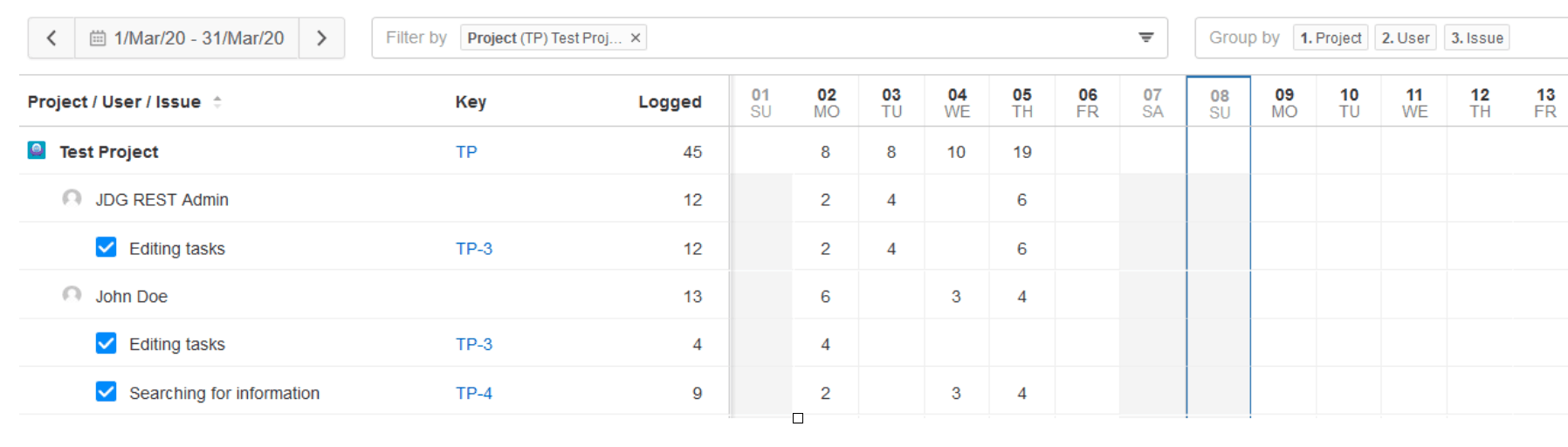
Time report grouped per project, per user, and per issue.
So what are these Accounts and other extras that TT brings onto the table? First of all, Accounts work like extra data in Jira issues through which you can create inter-project reporting in Tempo. Let’s say you have worked for a client interspersed through several Jira projects; in a helpdesk, in development, and in a sales project. You assign the proper Account to each of these issues and create a TT report in this one account. Neat, right?
Tempo Timesheet also creates its own Teams, which are Tempo-specific user groups. Here you assign the users a role, an allocation, and a „Workload scheme“. This helps you set how much and when each user works, which is specifically useful for external and part-time workers. What also helps, is the Time approval feature where users can submit Timesheets to their team lead, who in turn approves/rejects them.
The UI is fresh, and easy to use and users are greeted by a lightweight wizard explaining how to use the app. But whether TT is worth the top coin is a tough question. While Tempo is a leader in the Jira Time Tracking field, it had some not-very-pretty surprises for users in Timesheets v9, deprecating several useful features the users were accustomed to.
You can try out the Tempo Timesheet here.
If you’d also like to learn more about the best practices for using the app, read this guide.
Conclusion
There are many other apps to use for logging work in Jira, but the four above stand out with their popularity and deployment. Check out the basic features rundown and price comparison in the tables below.
![]()
For low-budget Jiras that just need to report on teams and projects, Timesheet Reports and Gadgets / Timesheet Tracking for Jira are viable options. Tempo Timesheets seem like a good idea only if you can really utilize most of their features, like accounts, approvals, and budgeting. Timetracker is a suitable pick when you need robust reporting and a pleasant UI for the users. All in all, each one of the apps is a good option depending on your requirements.
![]()