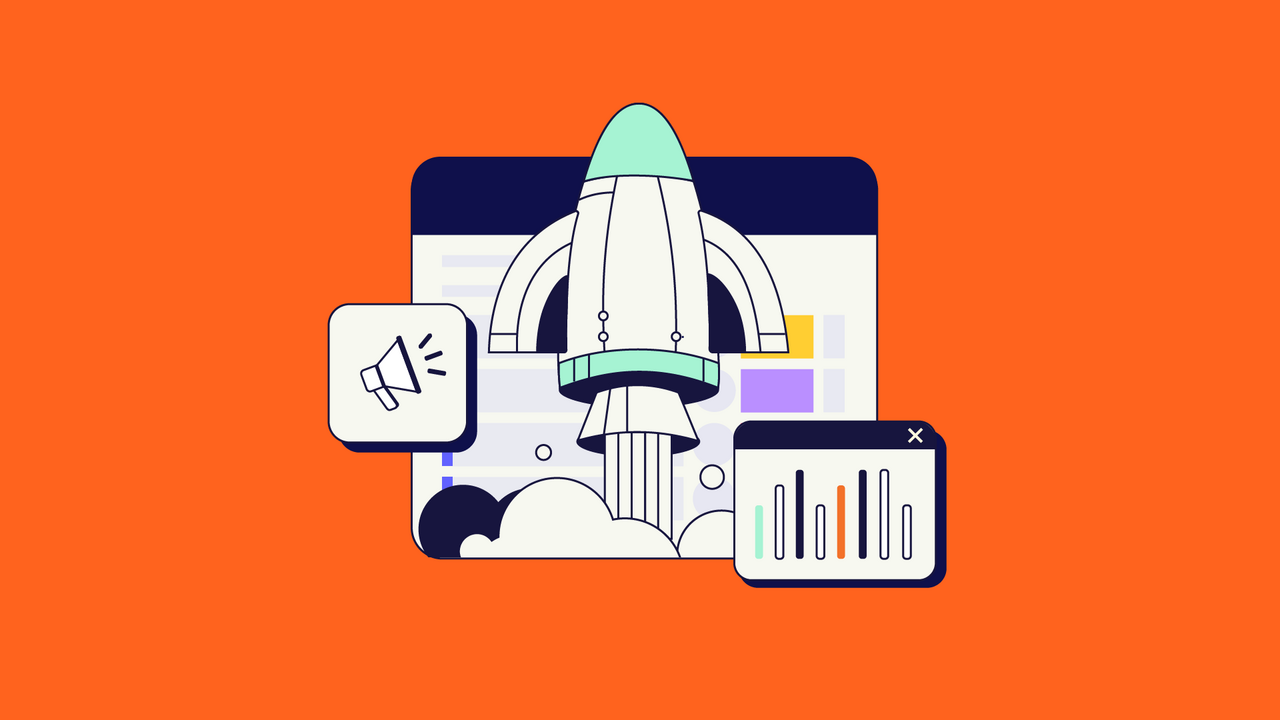This article was written by Manuel Pattyn, Business Hero at Idalko.
If you’re a Jira user, you are already familiar with its great compatibility. It allows you to carry out numerous tasks, handle projects, and connect to other people while they are working in the comfort of their own environment. But, this compatibility comes at a price: too many email notifications.
In this blog post, we will map out the problem of Email notification overwhelm and show you 3 intuitive methods for getting a hold of your notification flow.
Why a poor notification scheme kills your productivity
We receive an email for every single activity. And if we are not careful, they have a marked tendency to pile up so quickly that we lose track.

Let me explain how email notifications may eventually waste your money. In an organization with around 100 employees, a developer gets up to about 60 emails a day from Jira, among which only 3 or 4 are usually relevant to him/ her. The average time spent checking an irrelevant email is around 30 seconds. Let’s do the math:
60 emails * 0.5 minute = 30 minutes/ day
30 minutes/ day * 5 days = 150 minutes/ week or 2.5 hours
2.5 hours/ week * 52 weeks (standard working year) = 130 hours/ year
Now, according to PayScale source, the average rate for US-based developers is 35$/ hour. So:
$35/ hour * 130 hours = $4550/ year (per employee)
100 employees = $455000/ year
Crazy, right?!
How to avoid Email Notification overwhelm in Jira
So what can we do about it? Let’s start with the basics: Jira Issues. We deal with them daily throughout the whole work process. But, the more Issues we have, the more email traffic we get. Every time an Issue is created, edited, assigned, reassigned, etc., we receive a notification.
Up to this point, it all seems to be somehow manageable. But, what we should take into account, is that Issues tend to multiply within a project. And all users receive dozens and dozens of distracting emails, containing both necessary and irrelevant information.
We don’t claim that email notifications are not needed at all. We just assume that everything depends on how you manage them. So, here we go over three ways to manage your Jira email notifications.
1. Modify the notification scheme of your Jira issues
We’re already familiar with Jira’s default email notification scheme. Users receive all kinds of notifications related to Jira Issues, their status, their changes, and whatever happens throughout the lifecycle of an Issue, including custom events and every Issue update there is.
There is a possibility to modify your notification scheme a bit, but it sure takes time. Moreover, you must have a Jira administrator’s permission, and you aren’t allowed to make any changes without such permission.
Clearly, you will not be the only one in need of permission for personalized settings. So the process would be time-consuming, and the workload for the administrators would be unimaginable.
Your Inbox status: full of unnecessary information, distracting
2. Batching notifications in Jira
Fortunately, the Jira development teams noticed that notifications were becoming too overwhelming. So, they provided a few modifications that allowed them to batch email notifications in different ways:
- A user can receive a separate email containing the last 10-minute updates on one particular Issue (changes to any of the Issue fields, comments, work logs, or attachments). This is very convenient because you won’t be bothered with lots of emails regarding a new Issue.
- If a user is mentioned in different Issues during the same minute, the system will group the mentions and send them all in one email.
- If a user has two roles in the same Issue, for example, the assignee and the reporter, or the project lead and the reporter, the system will identify his/ her different roles and will send one single email instead of two.
But, there are also a few limitations:
- Again, it is a must to have the Jira Administrator’s Global Permission. You wouldn’t be able to configure your batching patterns on your own, because that’s what your administrator will be able to do. Jira stresses its default setting to not notify users of their own changes.
- If you use batching notifications, you can not add custom fields to your emails. Notifications for custom events will not work either.
- If you use modifiable email templates, you should incorporate modifications again, as batching notifications use separate templates.
Your inbox status: looking good, but quite not what’s expected
3. Using an app: Email Notifications Digest for Jira
This Jira add-on helps you sort all your Jira notifications according to your own preferences and establish your schedule. There will be no need to disturb your administrator as you have the opportunity to configure Jira email notifications on your own.
Your Inbox status: structured and convenient 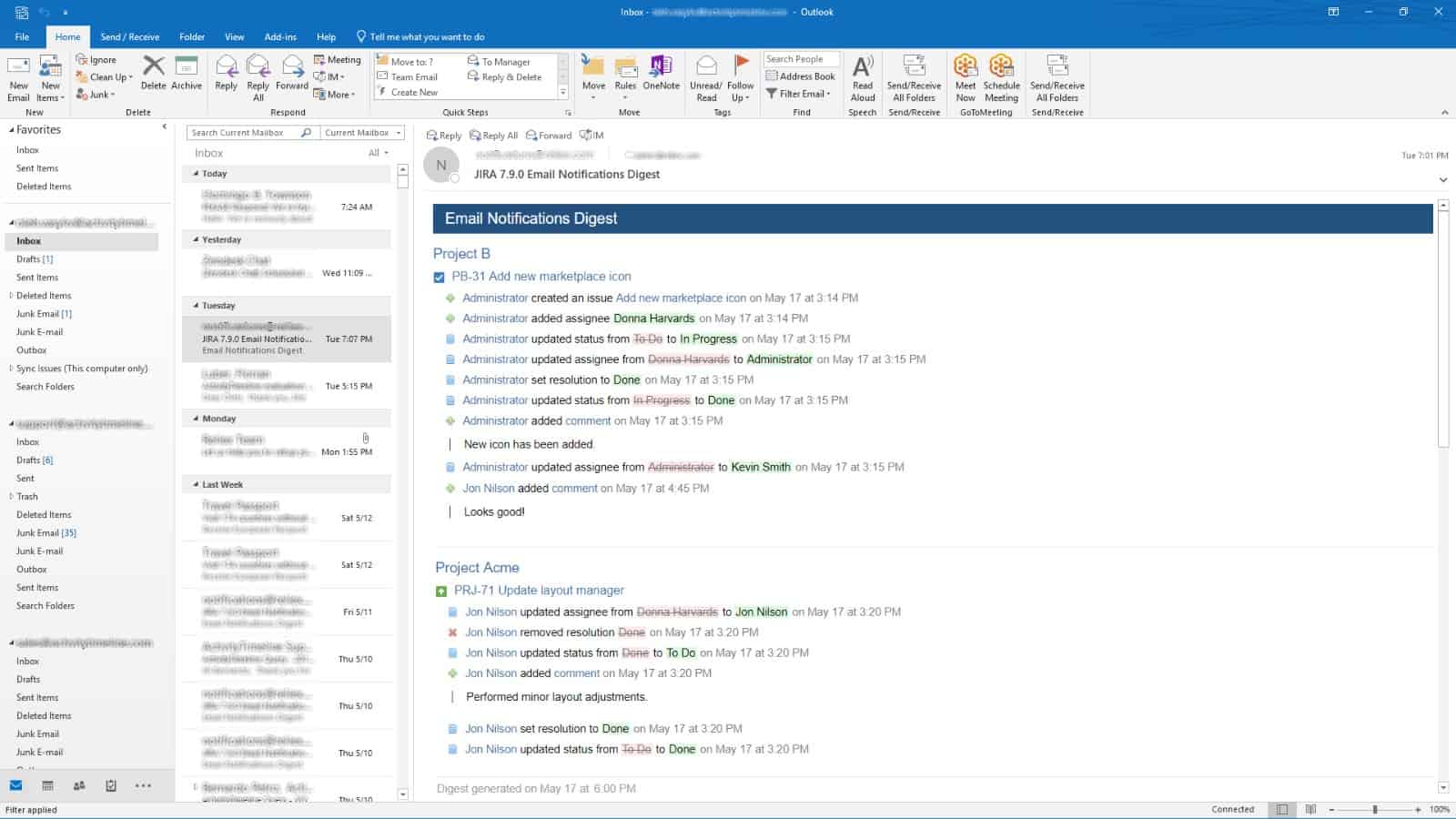
Email Digest has three different modes that can reduce your notifications to an acceptable level:
- Instant Updates— which are sent immediately after each Issue change.
- Issue Digest— waits and collects Issue updates for several minutes before sending.
- Summary Digest— collects updates from various Issues within a day and sends them in a single email based on a defined schedule.
In Instant Updates, we have the same default Jira notifications, but they can be filtered based on the event type of issue field.
Issue Digest informs you about a certain Issue. It’d be useful if some Issues have a high priority and if you have to group instant updates accordingly. There is also the possibility to choose a notification type. For instance, if you don’t want to know when an Issue is created or don’t need some information about actions with comments, no problem! You can easily turn off such notification types by unchecking the box.
You may also decide to ignore changes made to some issue fields when they happen quite often (if automation scripts update some fields regularly, for example).
What’s more, the Summary Digest groups Jira email notifications can be sent at a scheduled date and time. You can just select when you would like to receive a digest and how many records it should contain. Moreover, each user has its own Digest configuration and receives a personal Digest along with the updates.

This is the equivalent of opening your mailbox in the morning and managing to read about hundreds of Issues in one email in the course of a couple of minutes.
You can read more about Email Digest here.
Conclusion
In order to avoid getting caught in a bunch of unnecessary or irrelevant email notifications for Jira for the sake of time, energy, and money, it would be of great help if we came up with a way to manage all these notifications in our workplace.
So in this blog post, we went over a couple of solutions that would facilitate the work process for you and your team and would effectively regulate your daily routine of checking emails. Needless to say the more organized our mailbox is, the more productive we will be.